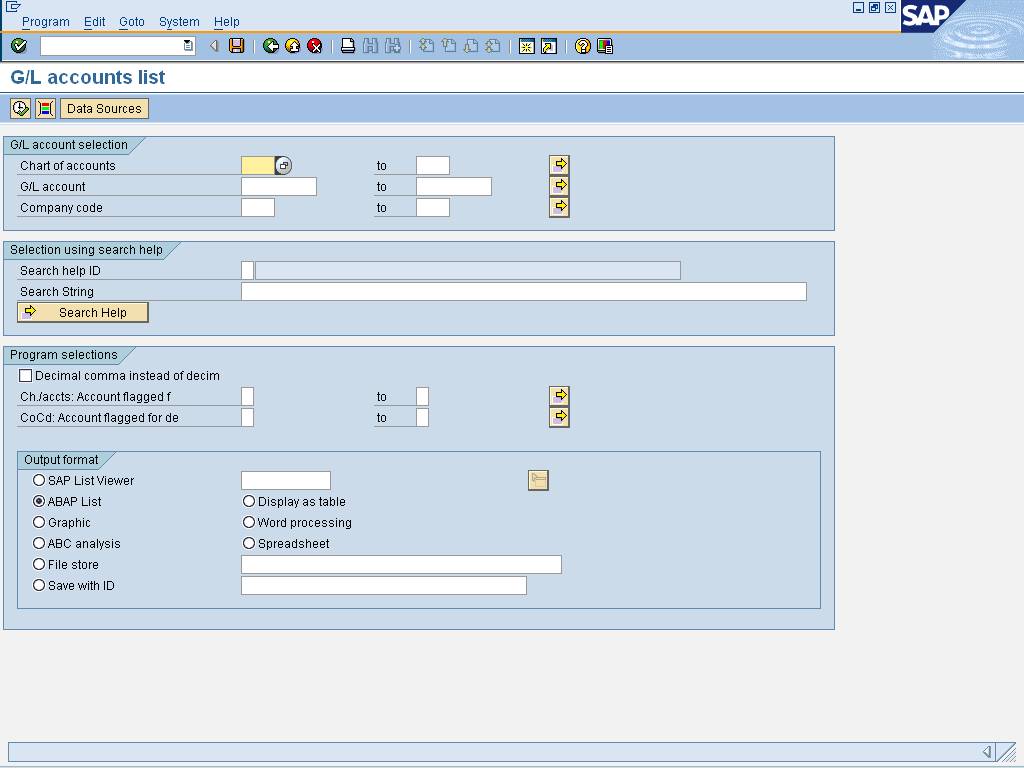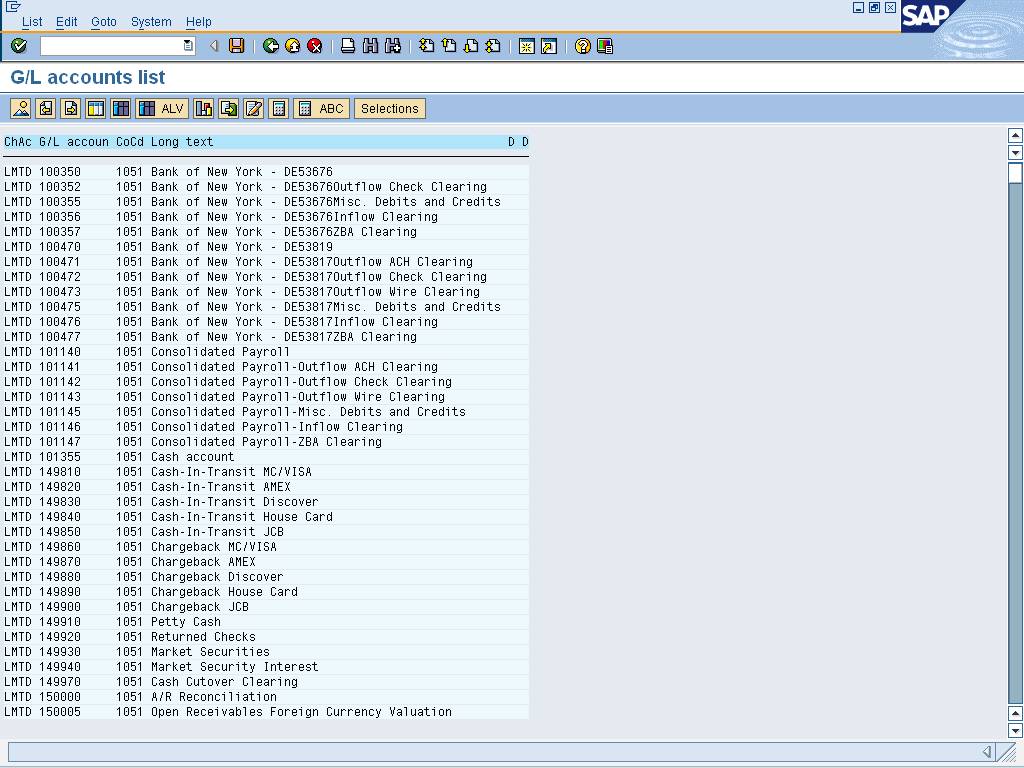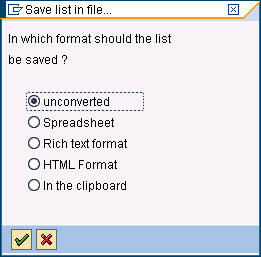Generating a List of G/L Accounts - S_ALR_87012333
(S_ALR_87012333)
Purpose
Use this transaction to list G/L master data accounts.
When To Do This
Perform this procedure when needing to review the list of
G/L accounts.
Prerequisites
·
The G/L Account must exist in SAP.
Menu Path
Use the following menu path(s) to begin this transaction:
·
Select Accounting to go to the G/L Accounts list screen.
Transaction Code
Helpful Hints
None
Procedure
1. Start
the transaction using the menu path or transaction code.
G/L accounts list
2. As required, complete/review the following fields:
|
Field Name
|
R/O/C
|
Description
|
|
Chart of Accounts
|
R
|
A classification scheme
consisting of a group of general ledger (G/L) accounts. A chart of accounts
provides a framework for the recording of values, in order to ensure an
orderly rendering of accounting data.
Example: LMTD
|
|
Company code
|
O
|
Independent accounting
unit; in most cases is a legal entity. You can prepare a balance sheet and
income statement for each company code. Several company codes can be set up
to manage the accounts of independent companies simultaneously.
Example: 1051
|
|
Ch./accts: Account flagged f
|
O
|
Abbreviation for Chart
of Accounts.
 Enter X in this field to display all G/L
Accounts marked for deletion. Enter X in this field to display all G/L
Accounts marked for deletion.
Example: No
|
|
CoCd: Account flagged for de
|
O
|
Description of the Company Code: Account flagged
for deletion.
Example: No
|
3. Click  .
.
G/L
accounts list
4. Click  to display the list in
SAP List Viewer mode.
to display the list in
SAP List Viewer mode.
G/L
accounts list
5. Click  display the data in
Microsoft Excel format.
display the data in
Microsoft Excel format.
 When the Excel format displays, the
information may not visible. Exporting to an external file displays the
information properly.
When the Excel format displays, the
information may not visible. Exporting to an external file displays the
information properly.
G/L
accounts list
6. Click  to download data to an
external file.
to download data to an
external file.
Save list
in file...
7. Select  .
.
8. Click  .
.
G/L
accounts list
9. As required, complete/review the following fields:
|
Field Name
|
R/O/C
|
Description
|
|
Directory
|
R
|
The path for the file
folder where the system will place the report after it is generated
Example: C:\
|
|
File Name
|
R
|
The name of the file in
which the system will place the report after it is generated
Example: coa.xls
|
10. Click  .
.
G/L
accounts list
11. Click  to exit.
to exit.
12. You
have completed this transaction.
Result
The user has extracted a list of all GL Accounts.
Comments
None
![]() Financial
Accounting
Financial
Accounting ![]() General Ledger
General Ledger ![]() Information System
Information System ![]() General Ledger Reports (New)
General Ledger Reports (New) ![]() Master Data
Master Data ![]() G/L Accounts List to go to the G/L Accounts list screen.
G/L Accounts List to go to the G/L Accounts list screen.