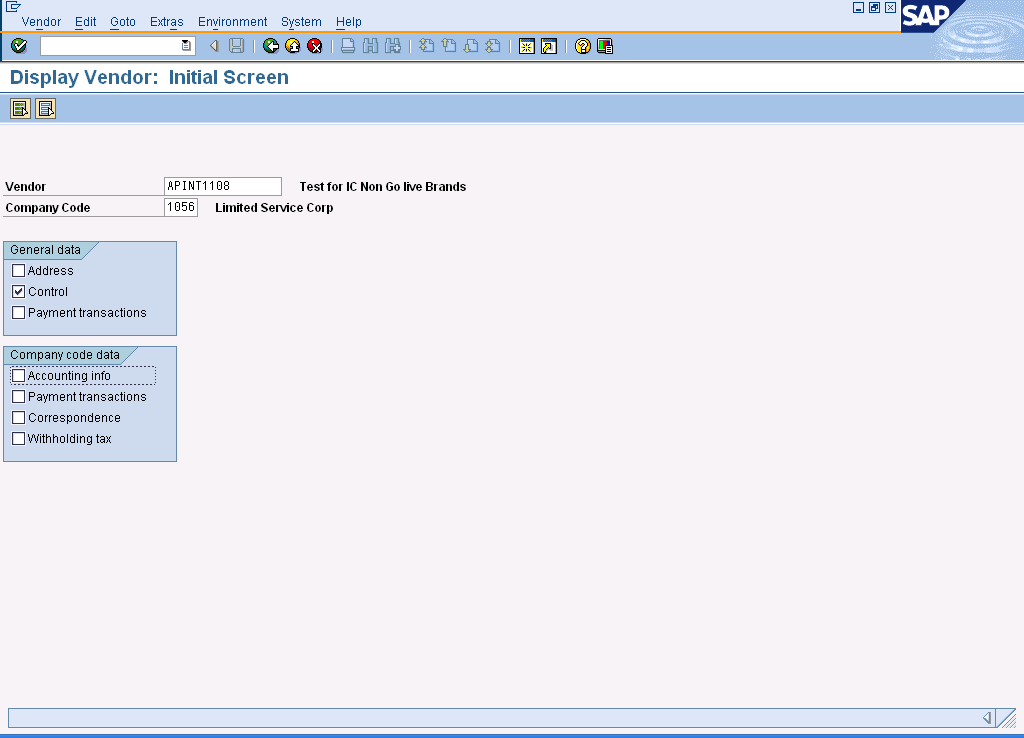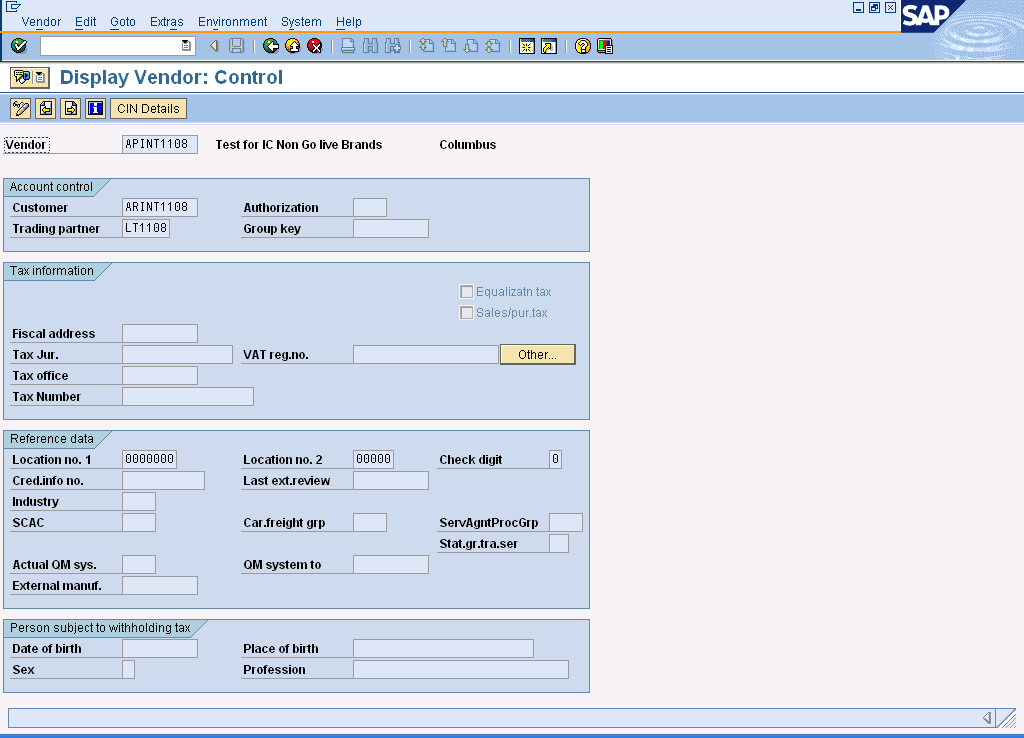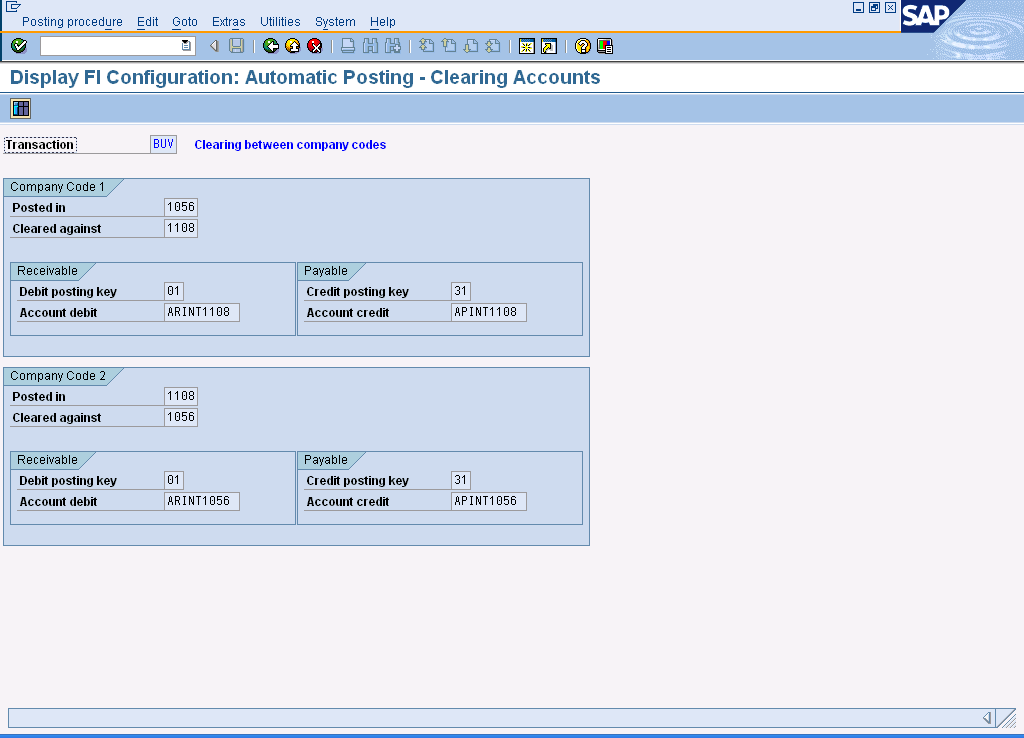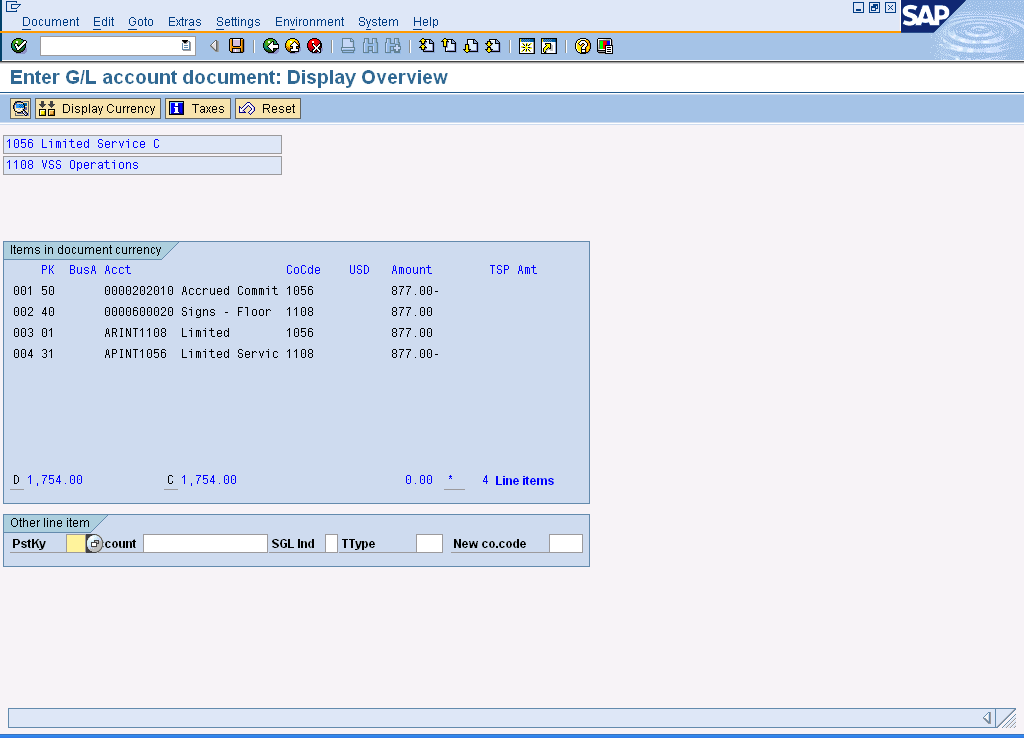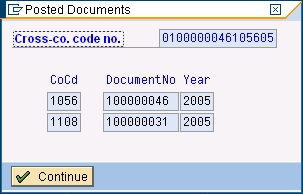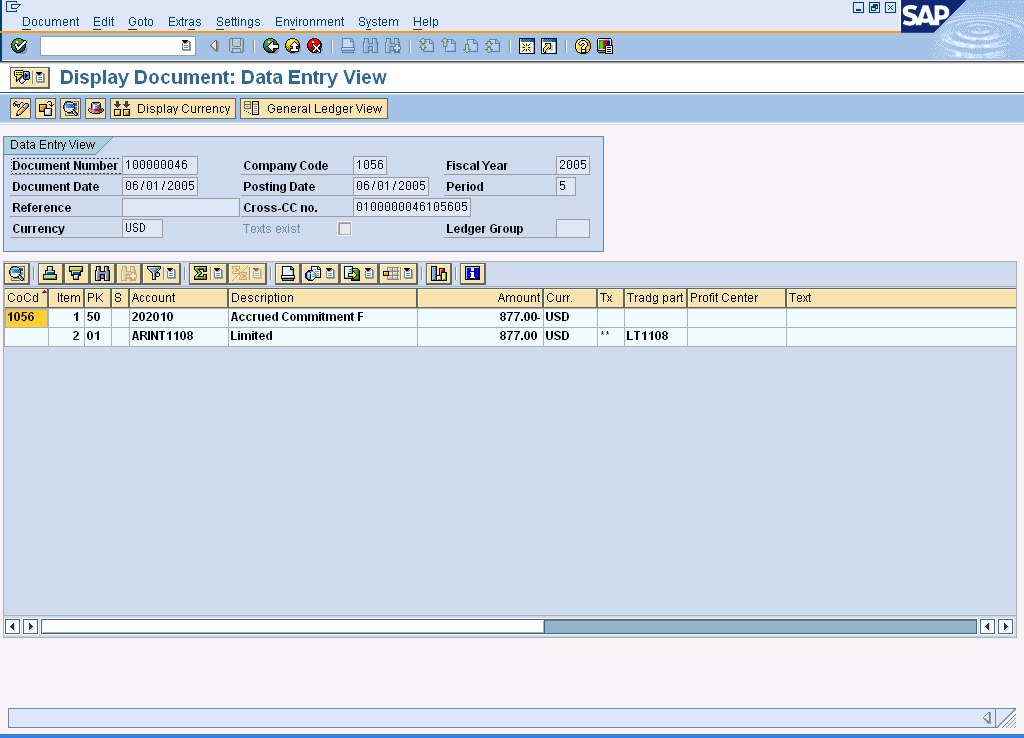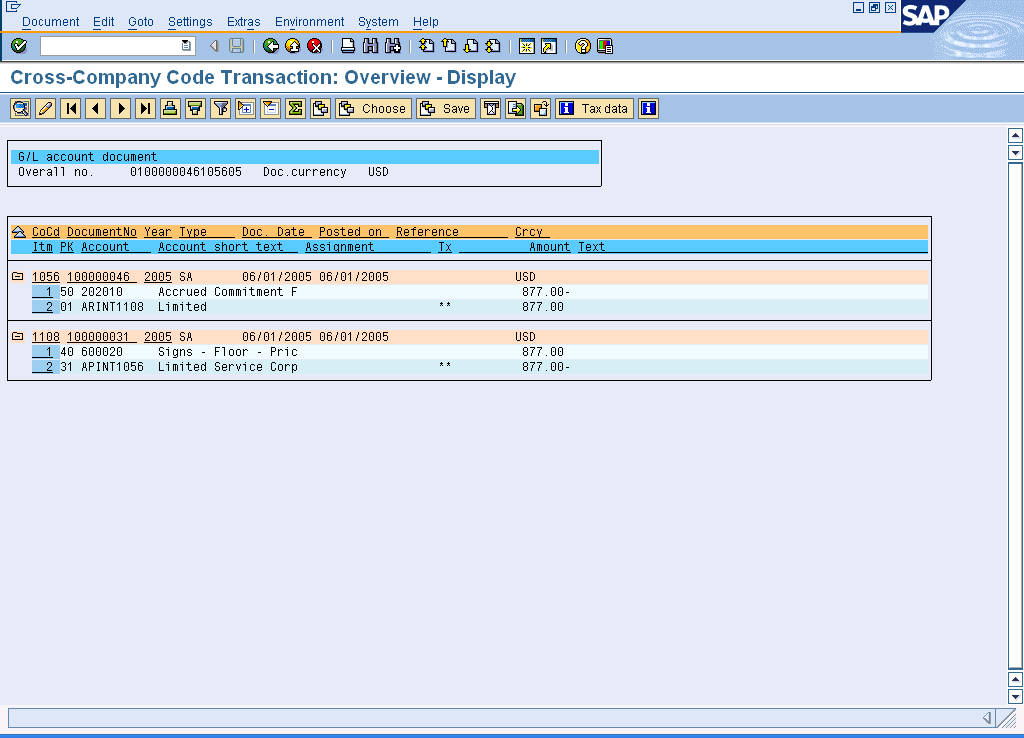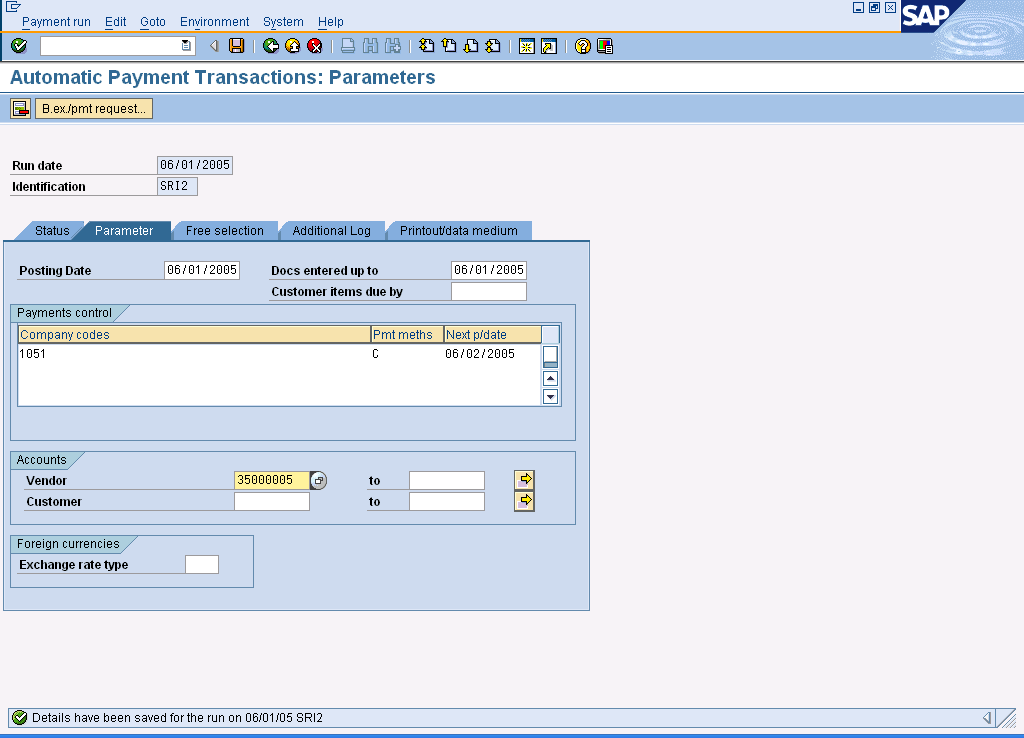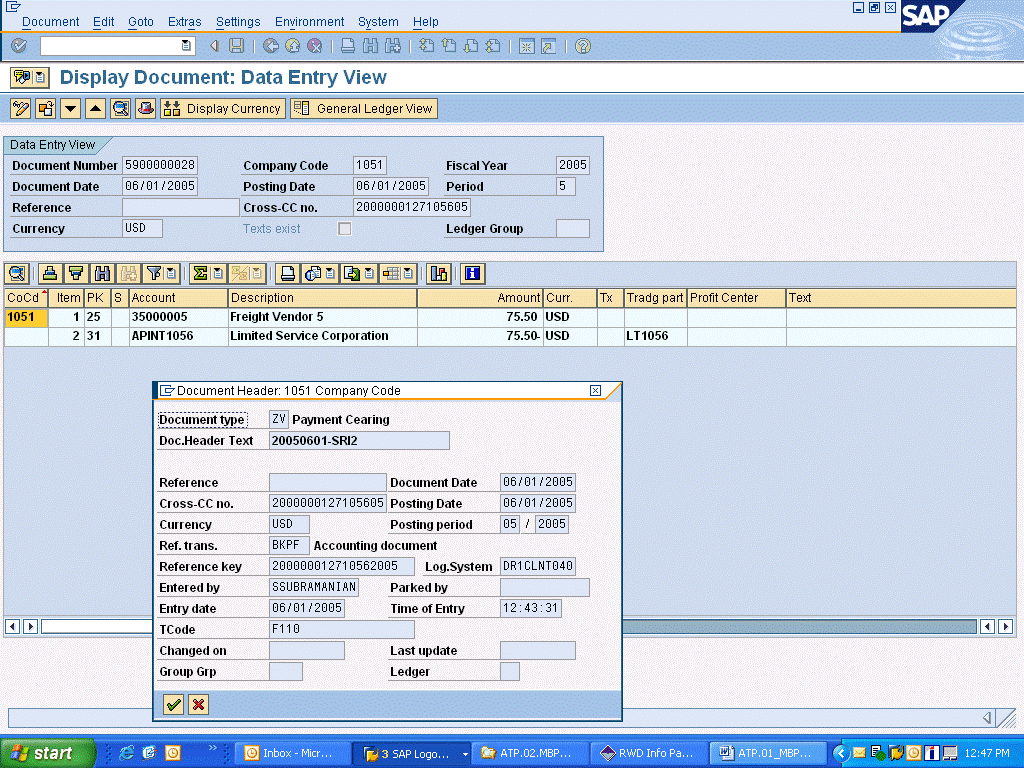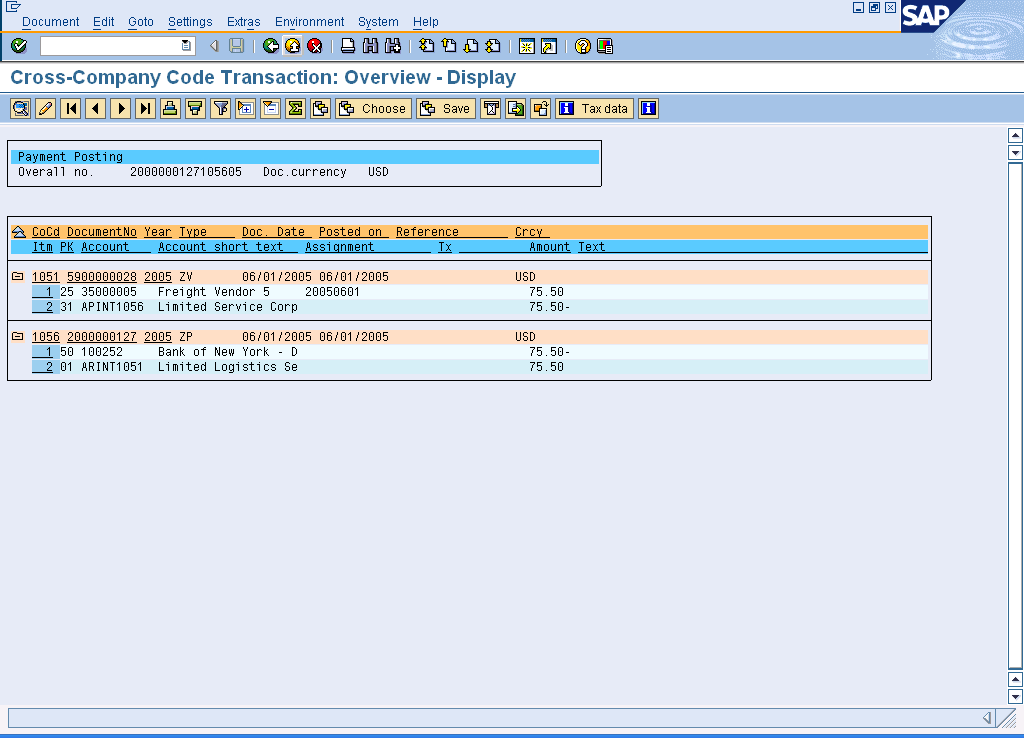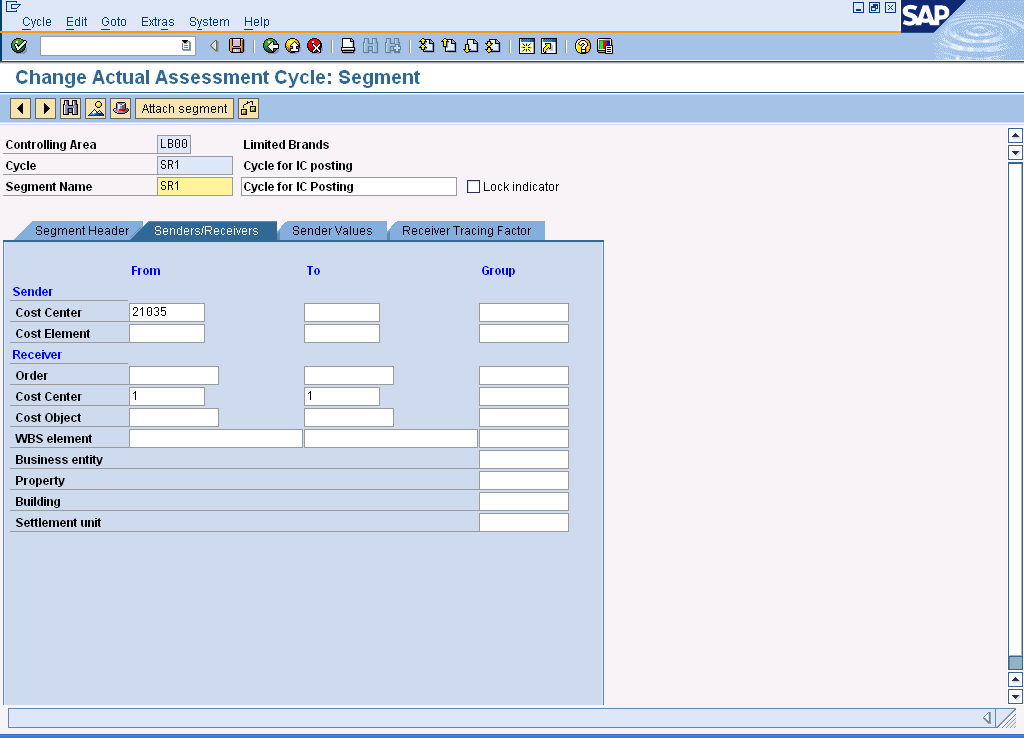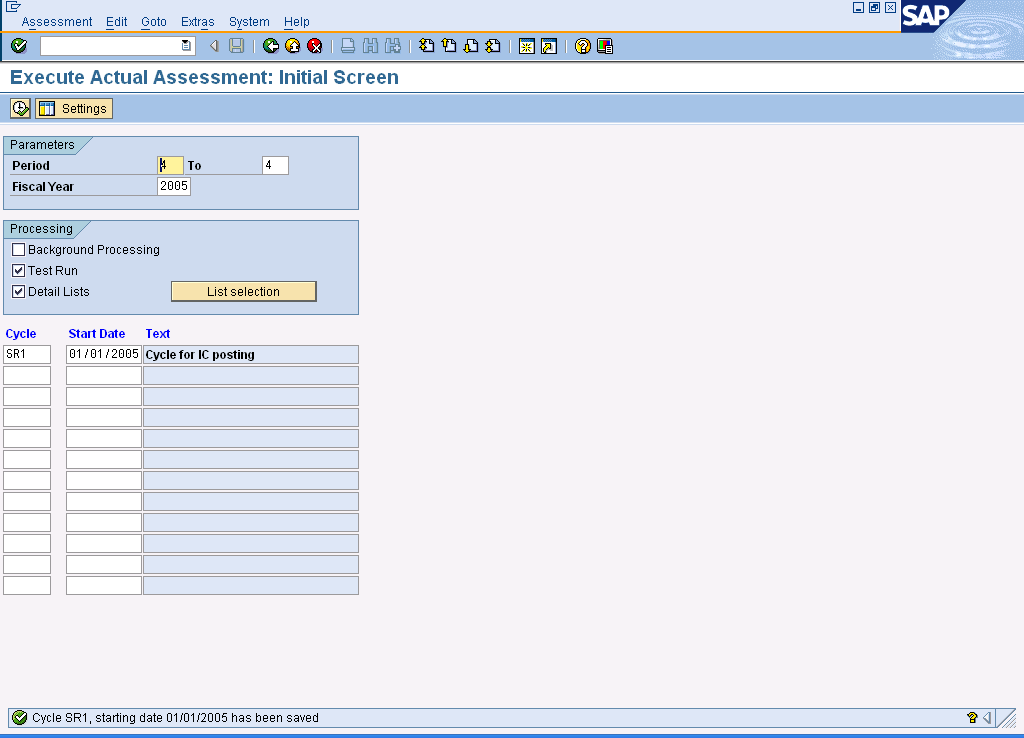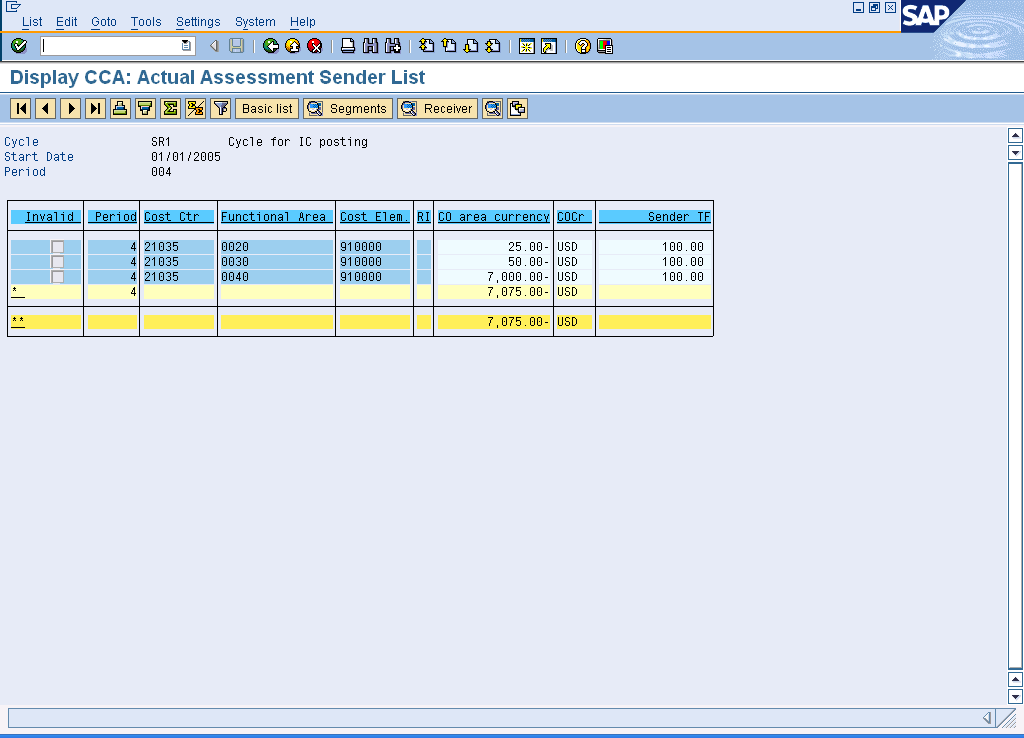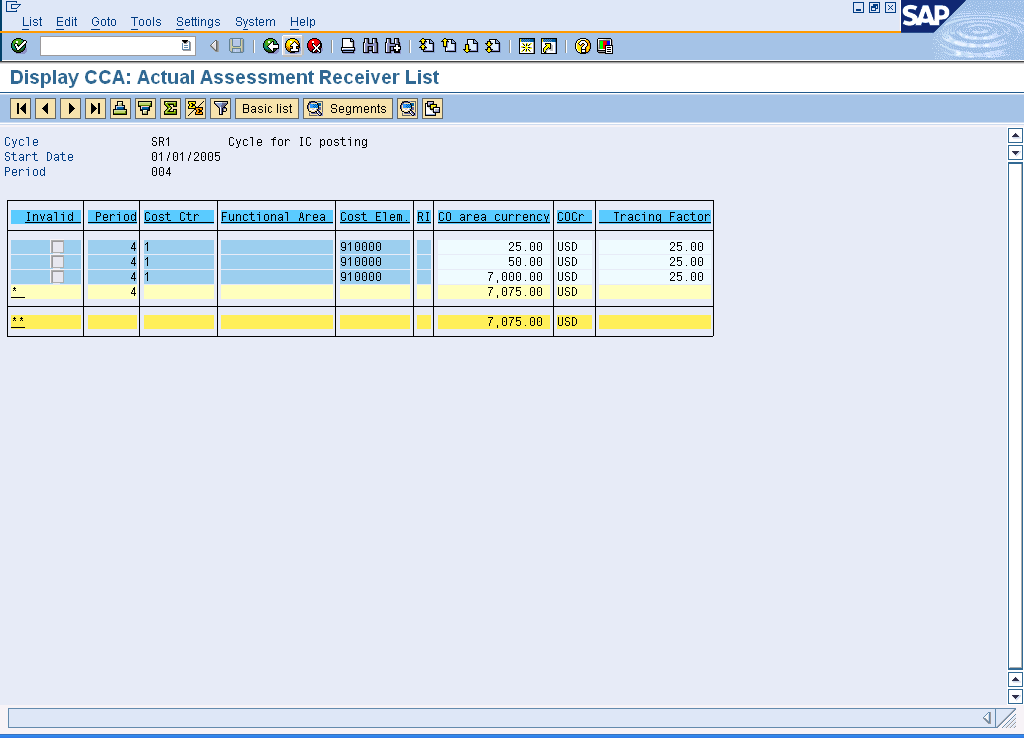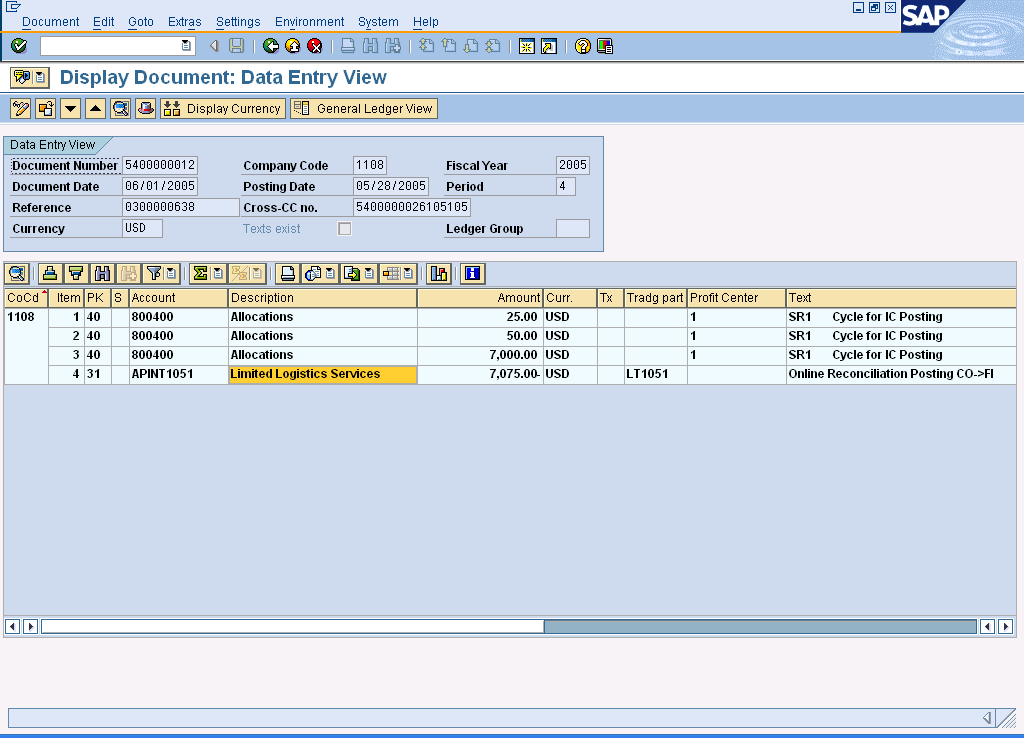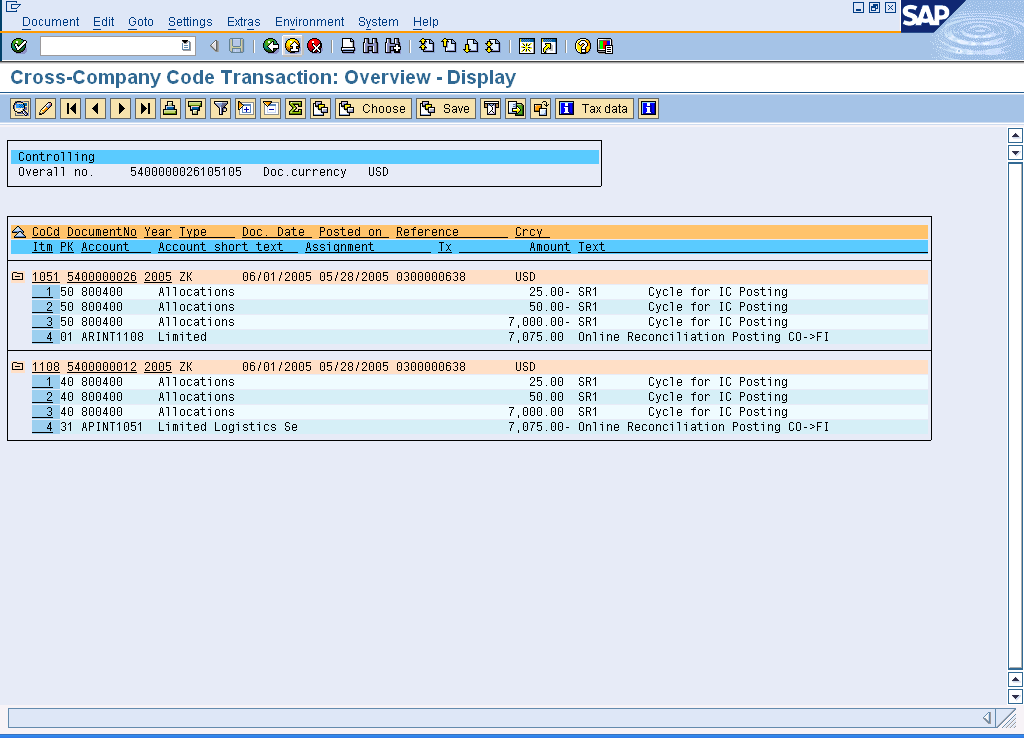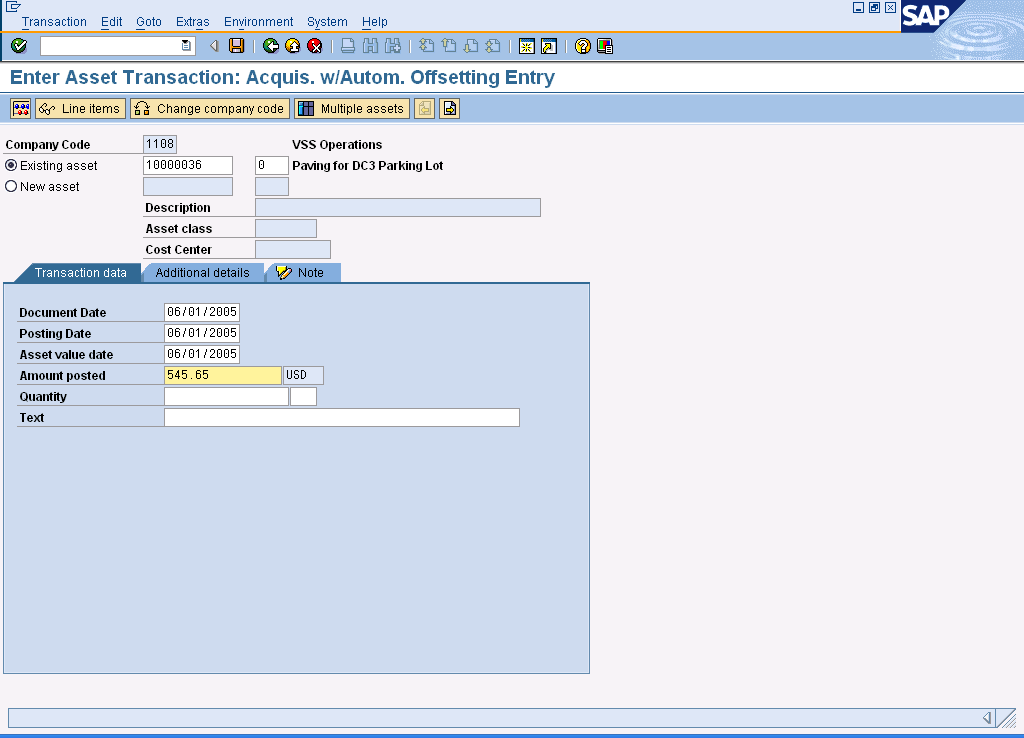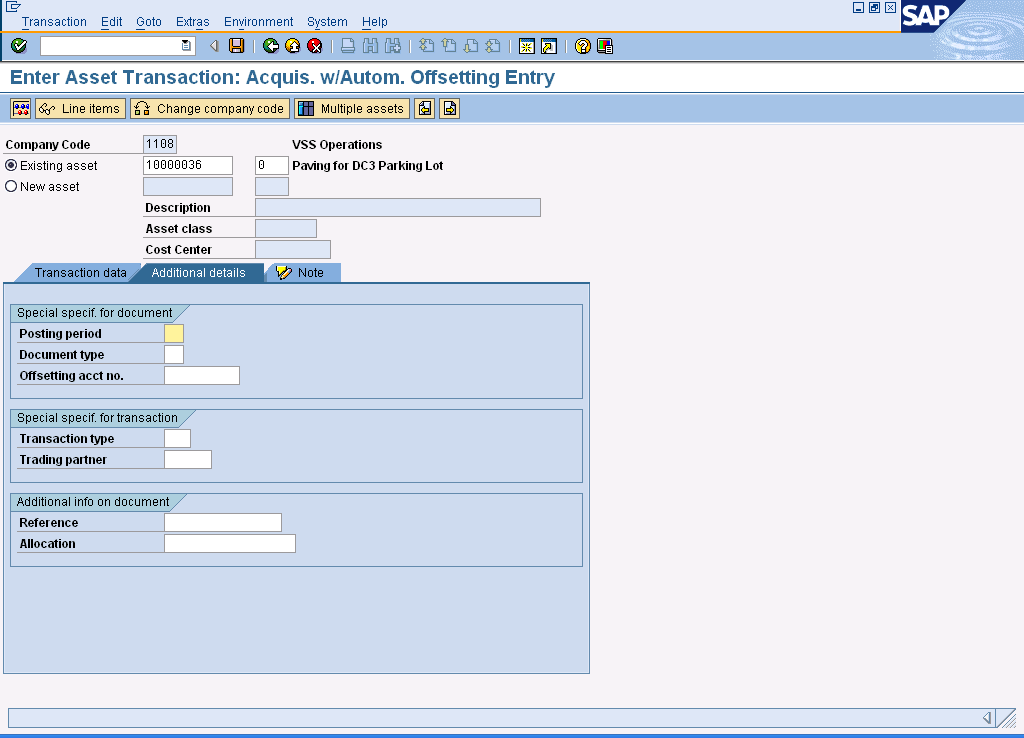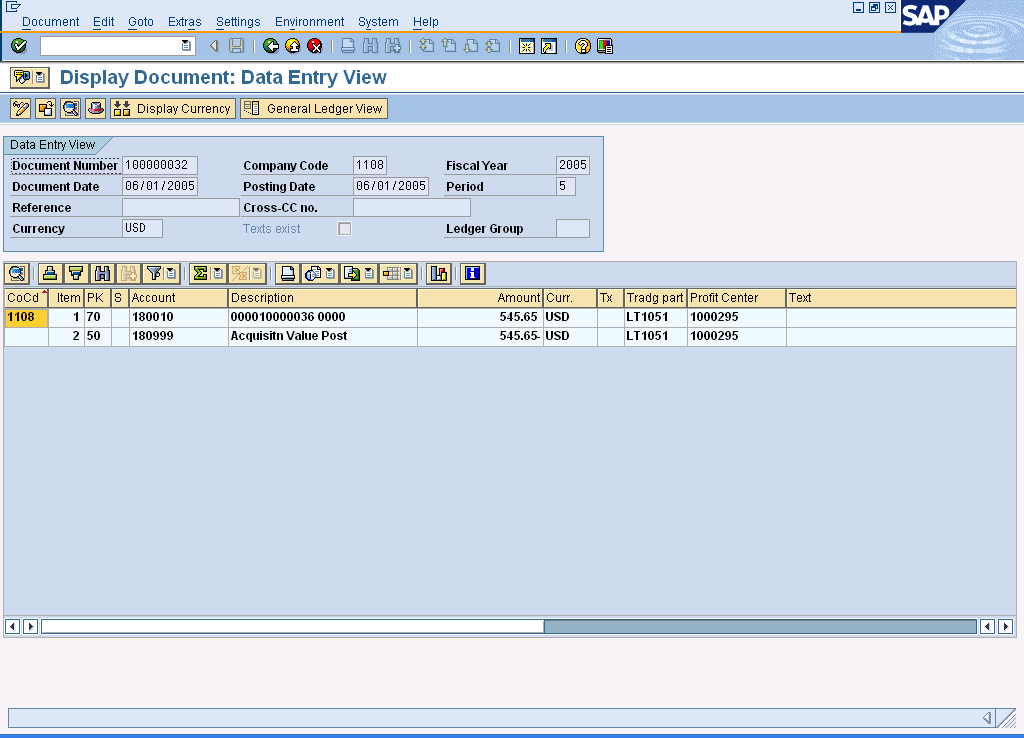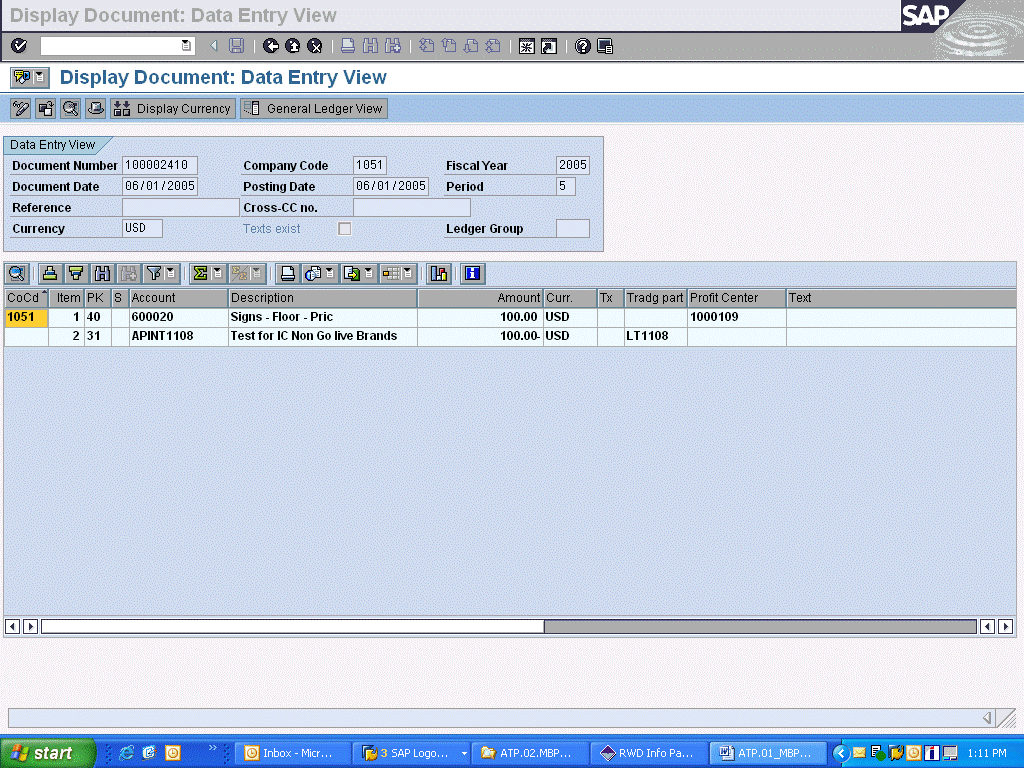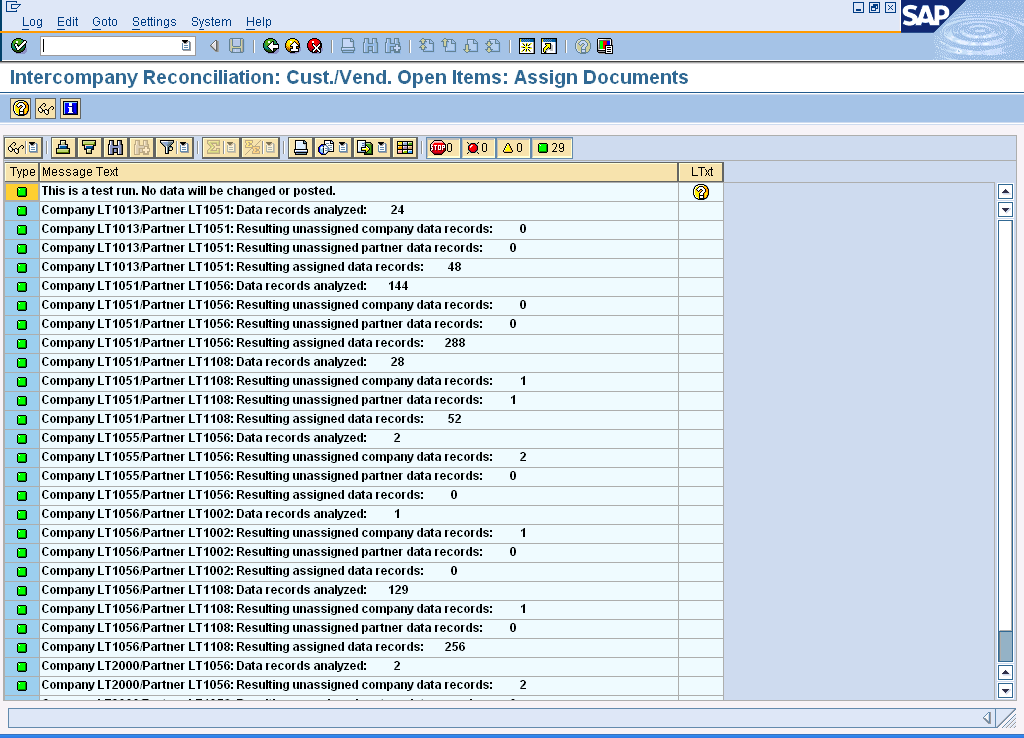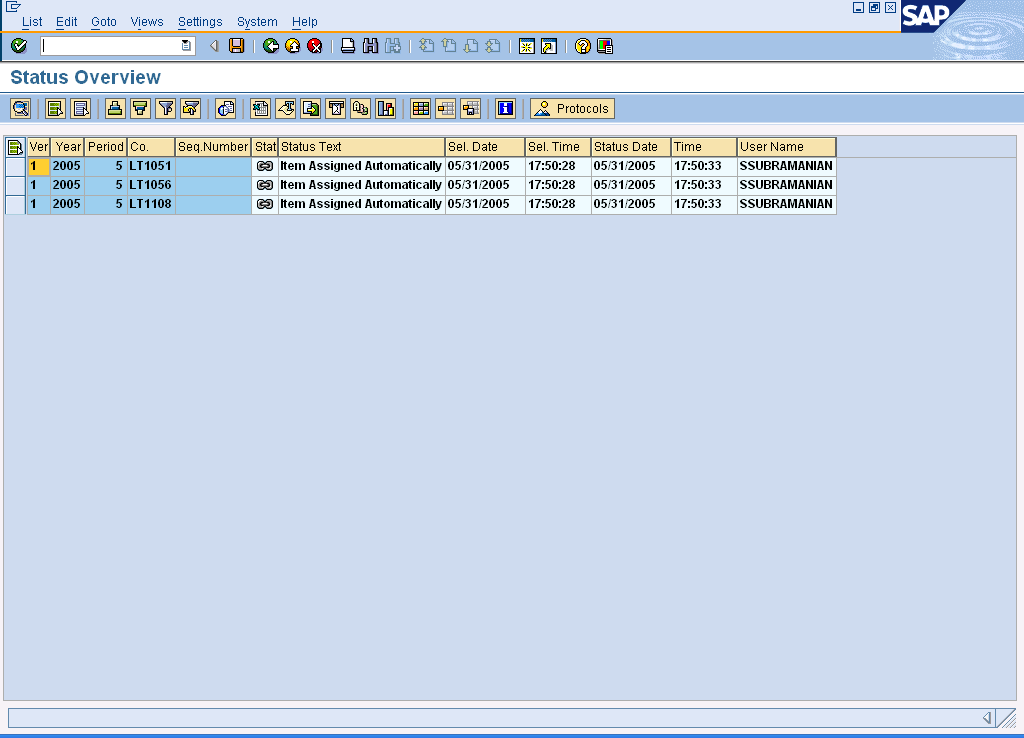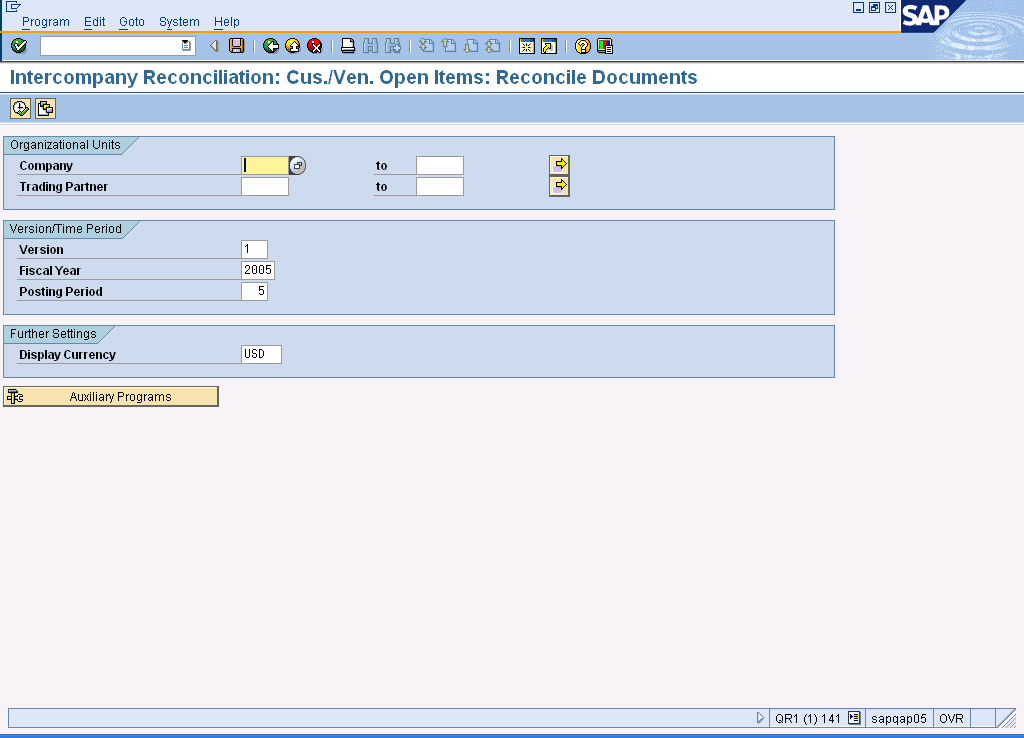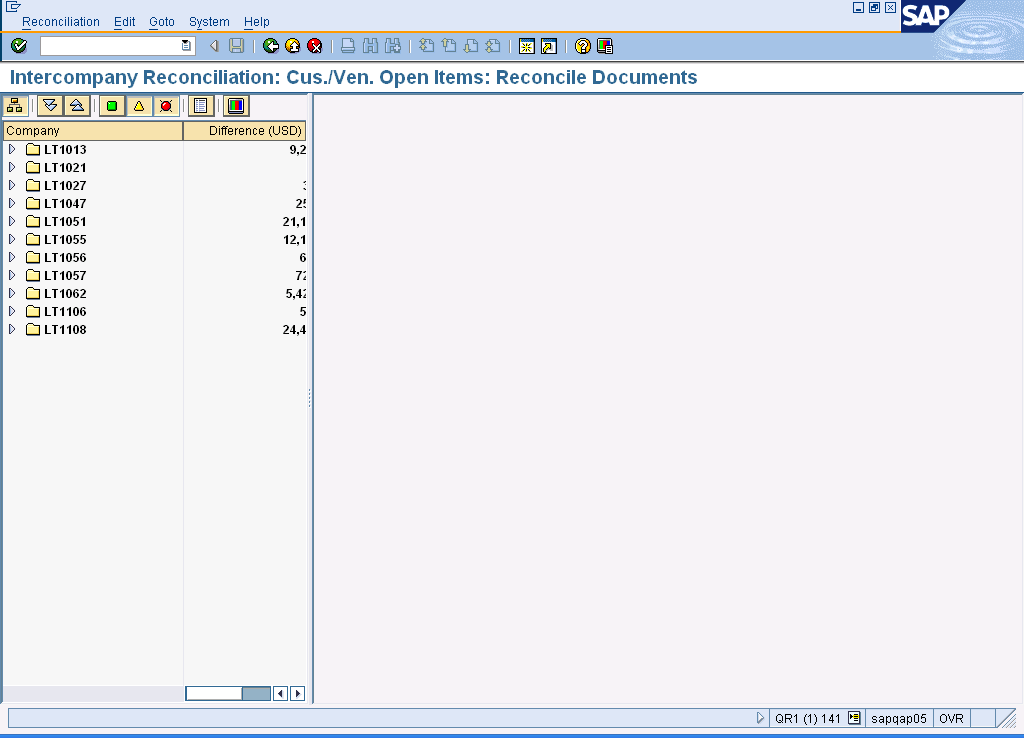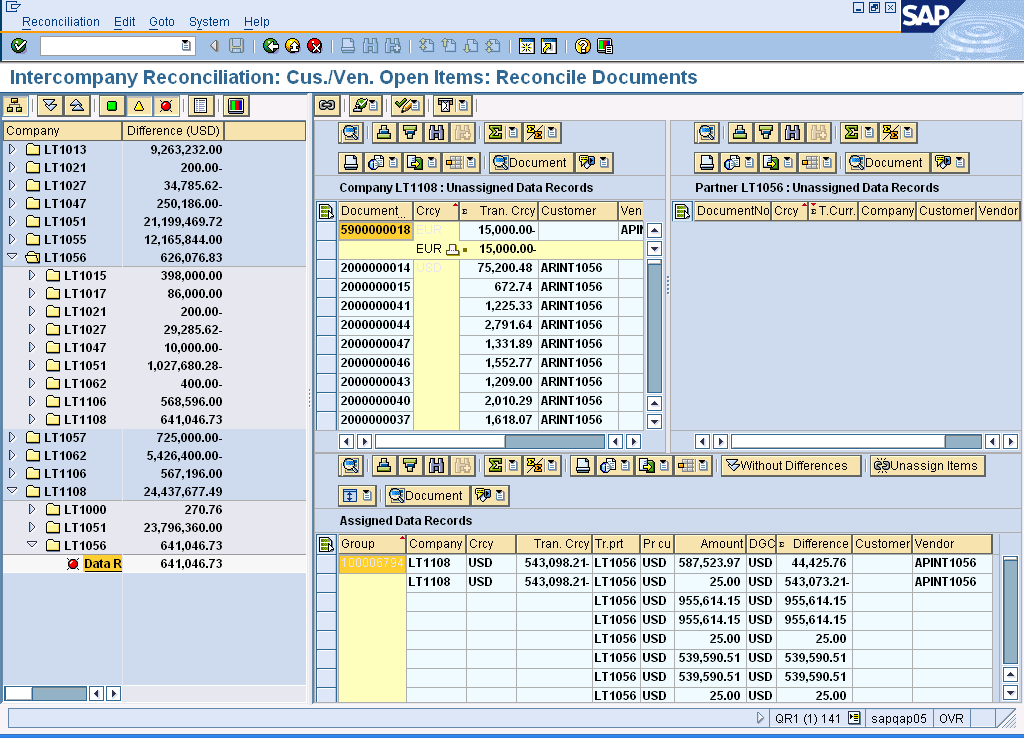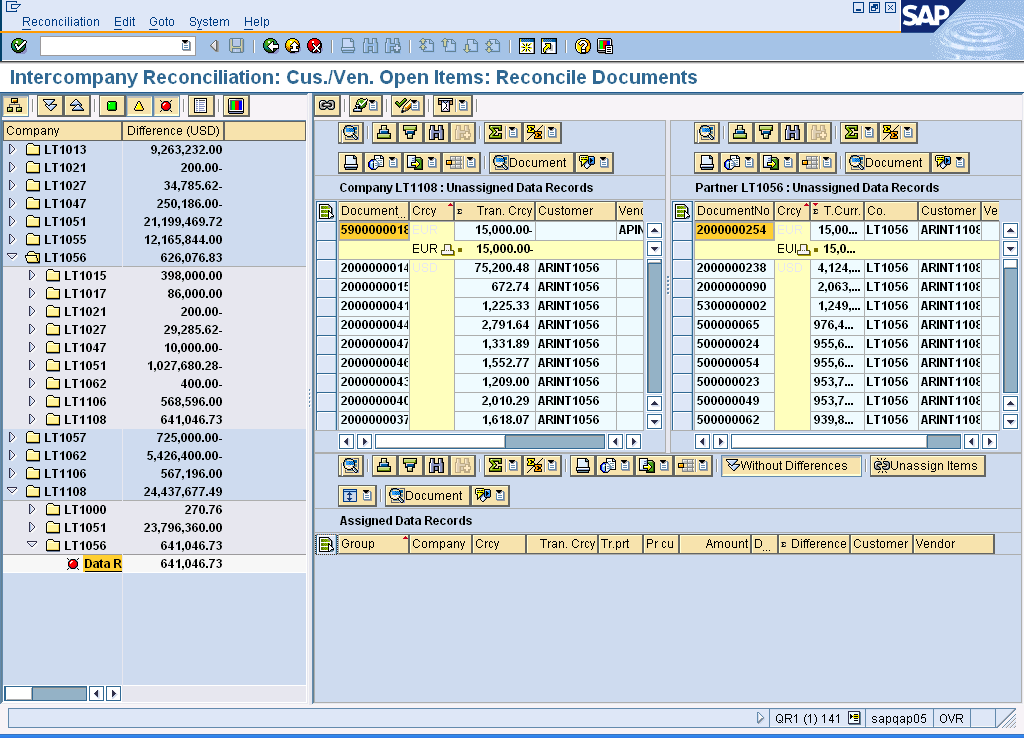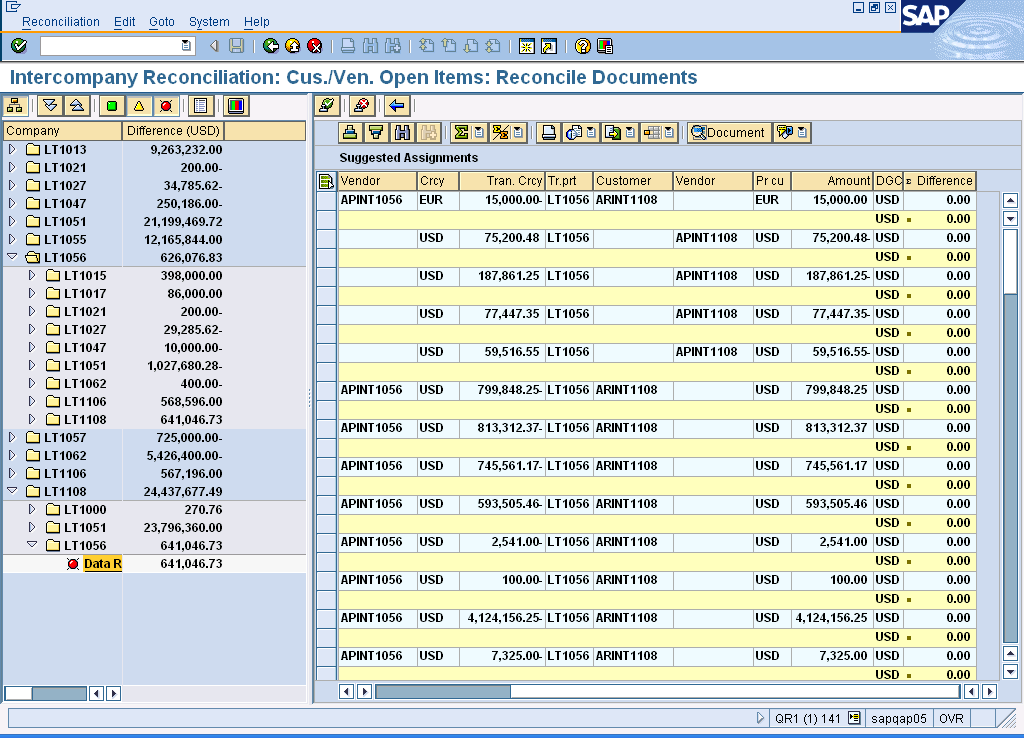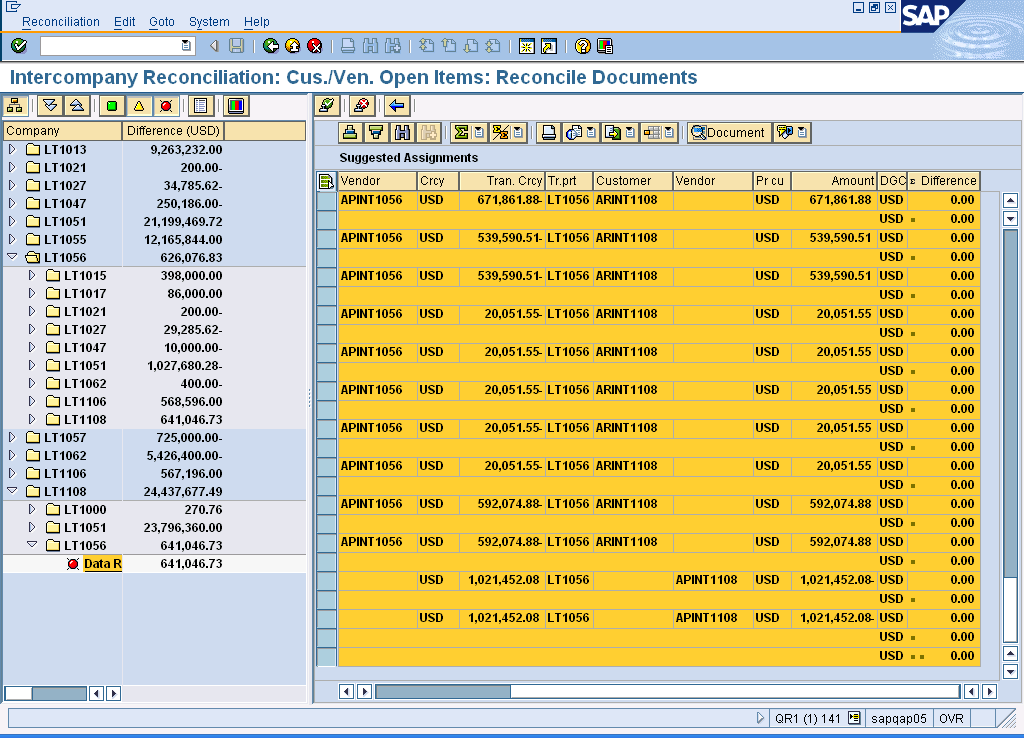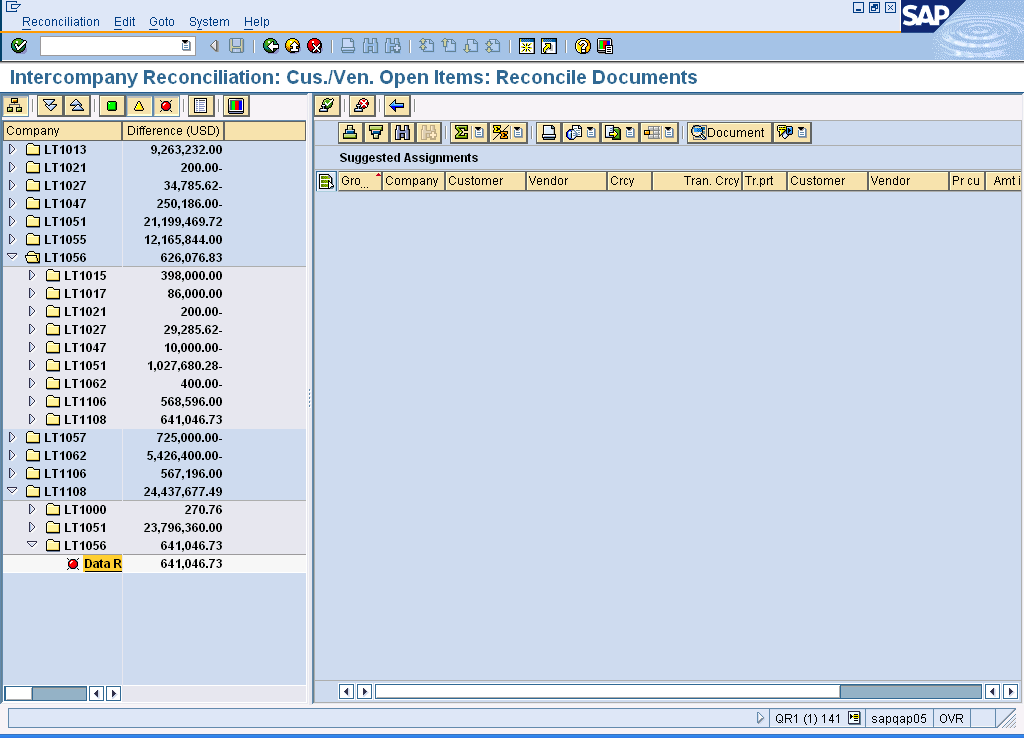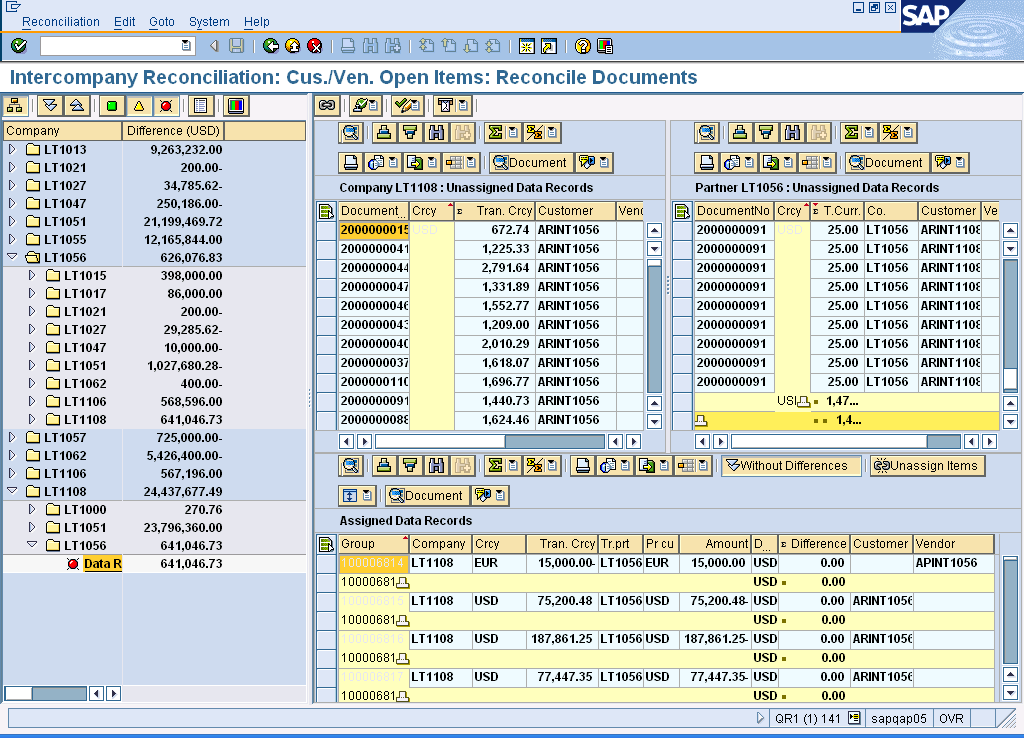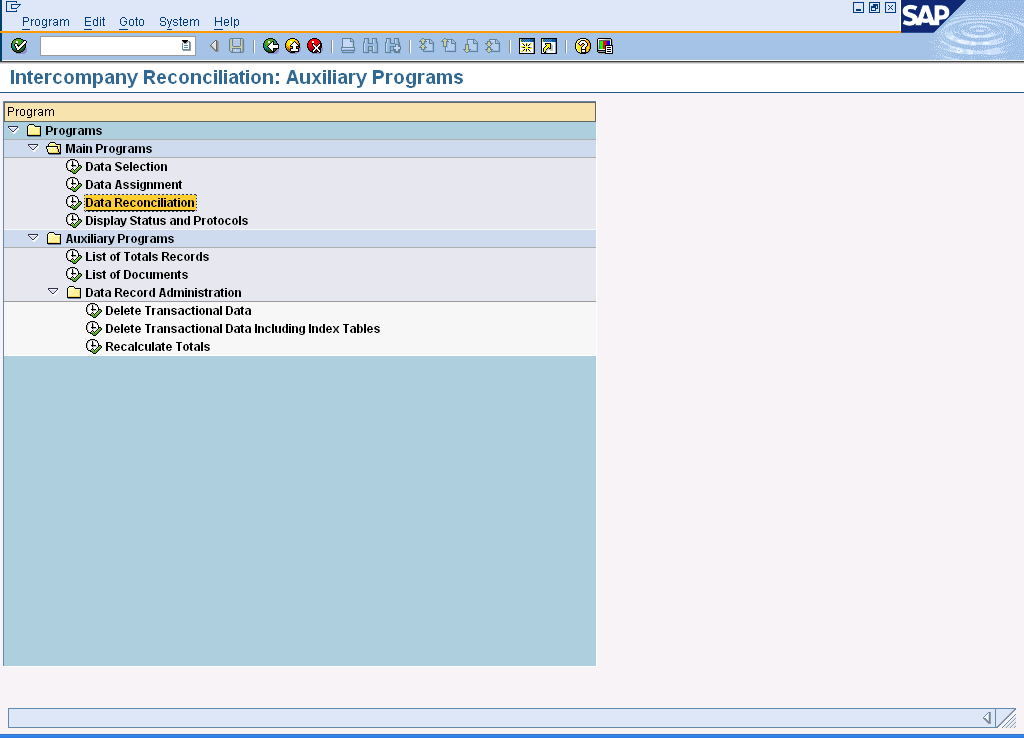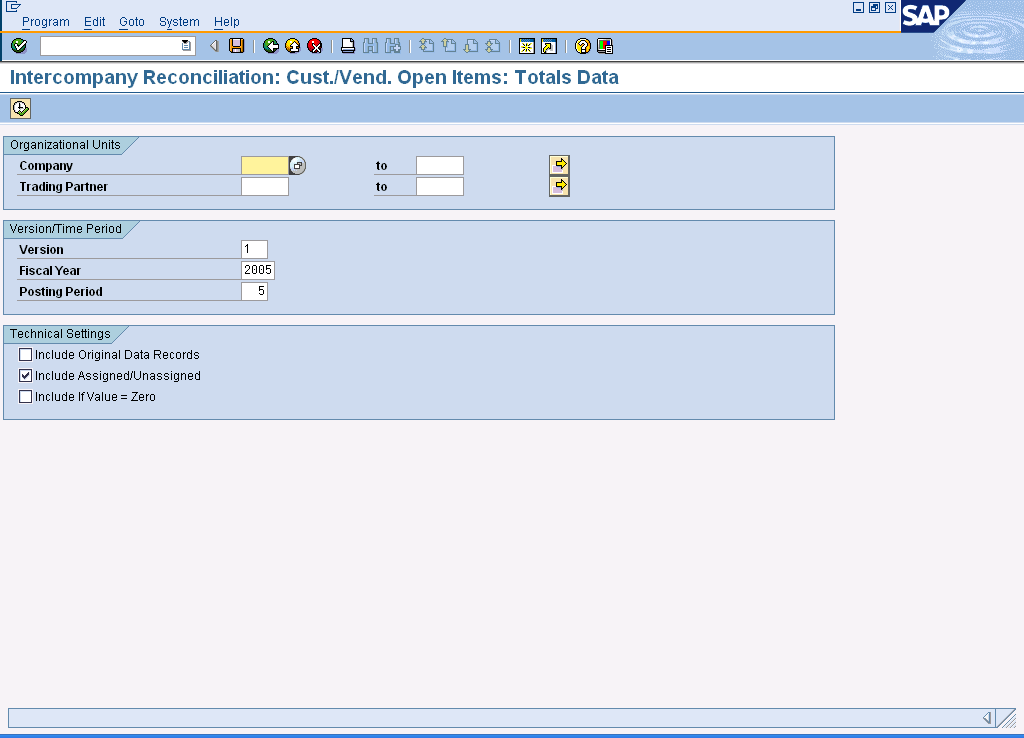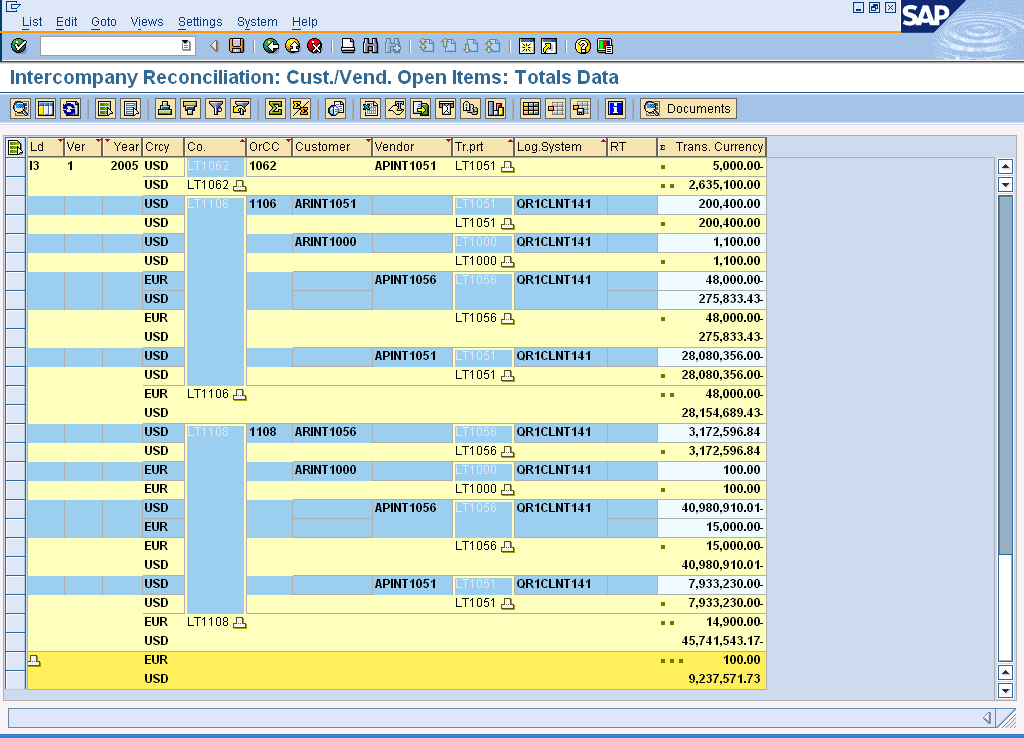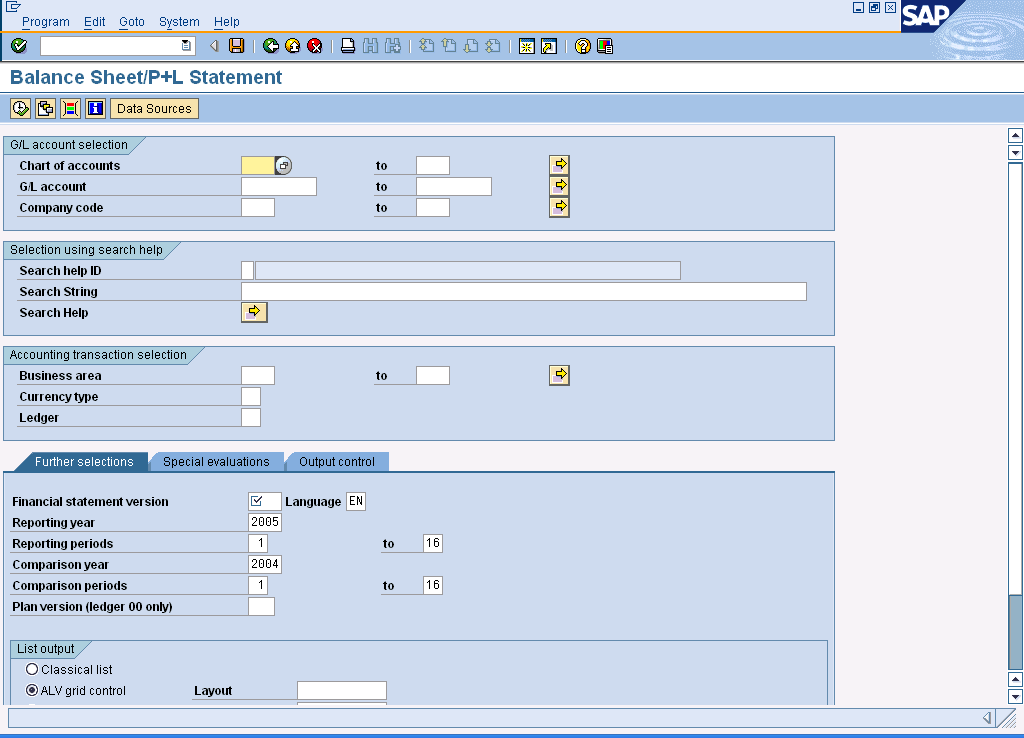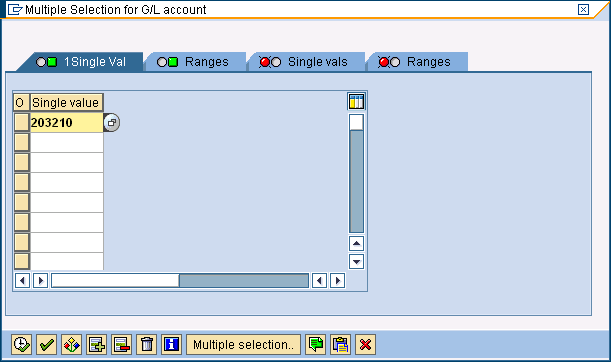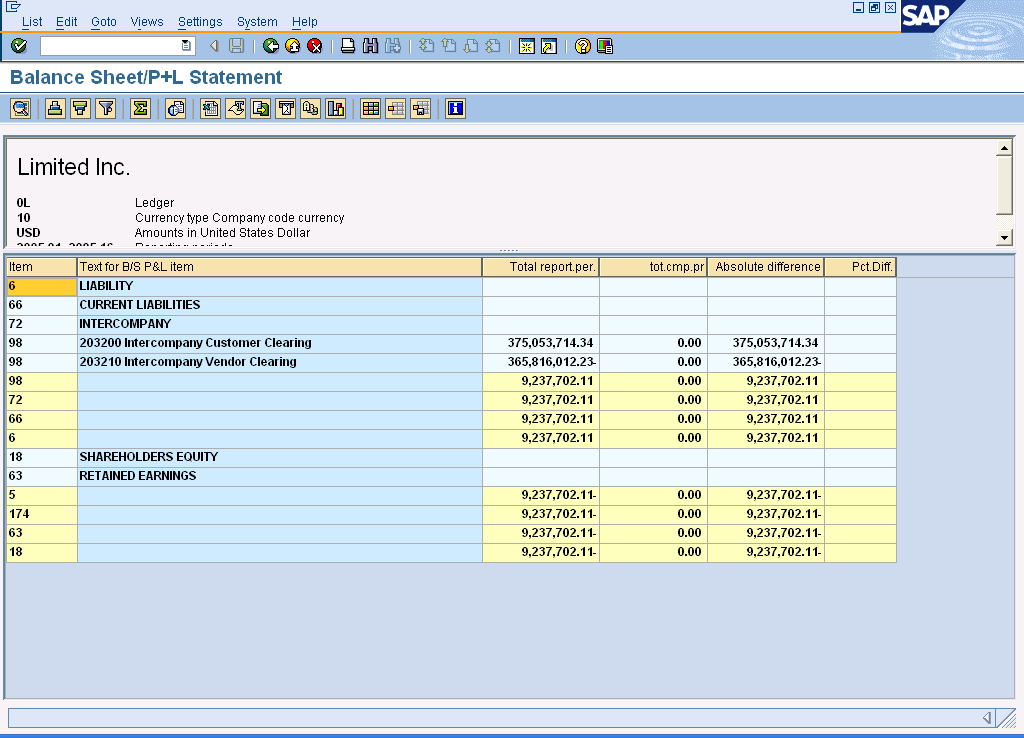Procedure
1. Overview:
1.1 Company
and Company code (CC) is the legal structure created in SAP. Company is
assigned to company code. For example, a VS Stores ops is SAP Company Code
1108. Company will be LT1108, prefix LT with the company code. All document
posted in this company code will have company code as 1108. Company LT1108 is
used as trading partner.
1.2 Inter
company reconciliation is done at two levels. One at inter company
customers/Vendors and another at GL accounts Open item. All inter company
document posting, other than asset purchase, will be routed through inter
company customers and vendors. For asset related, GL account 180999 will be
used with trading partner. (Refer more detail in Step 2 )
1.3 Document
posted to the inter company customer/vendor and GL account 180999 will have
trading partner assigned to it. The company code in the document posted will be
different from the trading partner company code assigned in the line item of
the document. This is how SAP understands the transaction is an Inter company
transaction. (Refer different scenario's posting in Step 7)
For example,
transaction between Company Code 1108 and 1056 (Center), document posted in
company code 1108 will have trading partner as LT1056 and cross company document
posted in company code 1056 will have trading partner LT1108.
1.4 Based
on two different company code in a document, SAP will understand that as inter
company transaction and bring into reconciliation report. (Refer more detail in
Step 27)
2. Master data required.
2.1 All
IC customer will have master data with prefix as ARINT which denotes AR-Account
receivable, INT-Inter company followed with its company code. Similarly for
AP, it will be APINT.
For example, inter company customer and
vendor in CC 1056 for CC 1108 will be ARINT1108 and APINT1108 for account
receivables and payables respectively. Assign the trading partner to the master
data. During inter company postings, when APINT1108/ARINT1108 is used, it will
automatically copy the trading partner from master data to transaction.
Display
Vendor: Initial Screen (Refer ATP.02.FK01_BPP)
3. As required, complete/review the following fields:
|
Field Name
|
R/O/C
|
Description
|
|
Vendor
|
R
|
Business partner that
provides materials or services.
Example: APINT1108
|
|
Company Code
|
R
|
Independent accounting
unit; in most cases is a legal entity. You can prepare a balance sheet and
income statement for each company code. Several company codes can be set up
to manage the accounts of independent companies simultaneously.
Example: 1056
|
4. Click  .
.
5. Click  .
.
Display
Vendor: Control
 Trading partner is equal to company LT1108
which is assigned to company code 1108. Vendor APINT1108 created in company
code 1056 has trading partner LT1108. During document posting if APINT1108 is
used in Company Code 1056, it will bring trading partner LT1108 automatically.
By this way, the document has two different legal entities determining the
document as inter company posting.
Trading partner is equal to company LT1108
which is assigned to company code 1108. Vendor APINT1108 created in company
code 1056 has trading partner LT1108. During document posting if APINT1108 is
used in Company Code 1056, it will bring trading partner LT1108 automatically.
By this way, the document has two different legal entities determining the
document as inter company posting.
Similarly trading partner is assigned at
customer master data.
5.1 Asset
related entry to GL account 180999
This account is set up as Open item as
asset transactions cannot post to Inter company customer/vendor. Trading
partner is mandatory for this GL account. Document cannot be posted if the
trading partner is not assigned at the line item level.
Question arises, non inter company purchase
will have impact if we post entry to GL 180999. In such case, enter the same
company code's trading partner. For ex., purchase by center for itself, will
have company code as 1056, trading partner as LT1056 which is assigned to
1056. SAP will ignore this as it is not having different legal entity in the
document.
6. Configuration
6.1 Cross
company code posting configuration is done between two legal entity. In the
configuration it is proposed to use the customer and vendor accounts created.
Based on this configuration customer/vendor accounts are determined during
posting.
Display
FI Configuration: Automatic Posting - Clearing Accounts
7. Different Scenarios posting to Inter company accounts.
7.1 Journal
entry creating cross company code positng. (Refer ATP.01.F-02_BPP)
Enter G/L
account document: Display Overview
8. As required, complete/review the following fields:
|
Field Name
|
R/O/C
|
Description
|
|
New co.code
|
R
|
Company code for which
the next line item is to be entered. Used if next line item company code is
different than the previous.
 During document entry, need to mention
the cross company code in this field. During document entry, need to mention
the cross company code in this field.
Example: 1108
|
9. Click  .
.
Posted
Documents
10. Click  .
.
11. Select .
Display
Document: Data Entry View
12. Double-click  .
.
Cross-Company
Code Transaction: Overview - Display
 This entry has posted at both sides with
trading partner. This document will get assigned automatically in the
reconciliation report.
This entry has posted at both sides with
trading partner. This document will get assigned automatically in the
reconciliation report.
13. Click  .
.
13.1 Payment
made by Center for other company. (Refer ATP.01.F110_BPP)
 This posting for company code 1051 is paid
by Center company code 1056. This will create inter company postings
triggering Inter company customer/vendor and its trading partner. Below is the
entry posted for the payment run. (Refer for more details in ATP.01.F110_BPP)
This posting for company code 1051 is paid
by Center company code 1056. This will create inter company postings
triggering Inter company customer/vendor and its trading partner. Below is the
entry posted for the payment run. (Refer for more details in ATP.01.F110_BPP)
Desktop
(FB03)
14. Click  .
.
15. Double-click  .
.
Cross-Company
Code Transaction: Overview - Display
 This entry has posted at both sides with
trading partner. This document will get assigned automatically in the
reconciliation report.
This entry has posted at both sides with
trading partner. This document will get assigned automatically in the
reconciliation report.
16. Click  .
.
16.1 Inter
company allocations. (Refer ATP.04.KSU1_BPP)
 Cross company code cost center allocations
post online reconciliation postings to FI using OBYA inter company customer and
vendors. For ex., LLS wants to allocation cost to VS stores ops.
Cross company code cost center allocations
post online reconciliation postings to FI using OBYA inter company customer and
vendors. For ex., LLS wants to allocation cost to VS stores ops.
Change Actual
Assessment Cycle: Segment
 Cost center 21035 is in company code 1051 -
LLS. Cost center 1 is in company code 1108 - VS stores ops. Since sender and
receiver is in two different legal entity, allocation creates inter company
postings.
Cost center 21035 is in company code 1051 -
LLS. Cost center 1 is in company code 1108 - VS stores ops. Since sender and
receiver is in two different legal entity, allocation creates inter company
postings.
Execute Actual
Assessment: Initial Screen
17. Click  .
.
Display
CCA: Actual Assessment Sender List
18. Click  .
.
Display
CCA: Actual Assessment Basic List
19. Click  .
.
Display
CCA: Actual Assessment Receiver List
20. Click  .
.
Display
Document: Data Entry View (FB03)
21. Double-click  .
.
Cross-Company
Code Transaction: Overview - Display
 Inter company customer and vendor is posted
at both side with trading partner.This entry has posted at both sides with
trading partner. This document will get assigned automatically in the
reconciliation report.
Inter company customer and vendor is posted
at both side with trading partner.This entry has posted at both sides with
trading partner. This document will get assigned automatically in the
reconciliation report.
22. Click  .
.
22.1 Inter
company asset transaction.
Enter Asset Transaction: Acquis. w/Autom. Offsetting Entry
23. Click  .
.
Enter Asset Transaction: Acquis. w/Autom. Offsetting Entry
24. As required, complete/review the following fields:
|
Field Name
|
R/O/C
|
Description
|
|
Trading partner.
|
R
|
Enter trading partner.
Example: LT1051
|
25. Click  .
.
26. Click  .
.
Display
Document: Data Entry View (FB03)
 This has no reference of inter company
posting at other side. This is single sided entry. Other company needs to do
the same posting with trading partner. This entry will show as unassigned in
the inter company reconciliation report.
This has no reference of inter company
posting at other side. This is single sided entry. Other company needs to do
the same posting with trading partner. This entry will show as unassigned in
the inter company reconciliation report.
26.1 Manual
journal entry for one side posting. (FB50, FB01)
Display
Document: Data Entry View
 In case manual journal entry for one sided,
don't use new company code field during document entry. This will post single
sided entry. This situation arises when the inter company posting is in
dispute. One can see the trading partner is there at the line item level. This
will show as unassigned amount in the inter company reconciliation report.
In case manual journal entry for one sided,
don't use new company code field during document entry. This will post single
sided entry. This situation arises when the inter company posting is in
dispute. One can see the trading partner is there at the line item level. This
will show as unassigned amount in the inter company reconciliation report.
27. Reconciliation procedure. (Below step need to be execute in line)
 Reconciliation report needs to be executed
separately for Inter company customer/vendors and GL Open item accounts. (GL
180999) Refer ATP.01.FBICR3_BPP and ATP.01.FBICR1_BPP for more details.
Reconciliation report needs to be executed
separately for Inter company customer/vendors and GL Open item accounts. (GL
180999) Refer ATP.01.FBICR3_BPP and ATP.01.FBICR1_BPP for more details.
27.1 Select
the document. (FBICS3 for Customer and Vendor report, FBICS1 for GL open
item) Before running the inter company reconciliation report, need to
select the documents which are truly inter company postings. SAP decides this
based on different legal entity in an document.
Intercompany
Reconciliation: Cust./Vend. Open Items: Select Documents
 List shows the number of documents it has
selected based on different legal entity in an document for inter company
customer/vendor.
List shows the number of documents it has
selected based on different legal entity in an document for inter company
customer/vendor.
27.2 Run
document assignment. (FBICA3 for Customer and Vendor report, FBICA1 for GL
open item). This will assign document automatically. Based on above
example, first 3 scenario's has both side posting with different trading
partner and equal amount document will get assigned. Last two scenario's has
single side entry will go into unassigned documents.
Intercompany
Reconciliation: Cust./Vend. Open Items: Assign Documents
 The result shows total records into
assigned and unassigned.
The result shows total records into
assigned and unassigned.
27.3 Inter
company reconciliation report. (FBICR3 for Customer and Vendor report, FBICR1
for GL open item). This will show the inter company net different between
companies. One can scroll down to see which the documents are causing
difference.
Intercompany
Reconciliation: Cus./Ven. Open Items: Reconcile Documents
27.4 Display
status check. (FBIC022 for Customer and Vendor report, FBIC020 for GL open
item). This will show the current status of the inter company
reconciliation.
Status
Overview
27.5 In
case of auto assignment not selected document to clear, follow the below
procedure to clear manually.
Intercompany
Reconciliation: Cus./Ven. Open Items: Reconcile Documents
28. Click  .
.
Intercompany
Reconciliation: Cus./Ven. Open Items: Reconcile Documents
29. Click  .
.
30. Click  .
.
Intercompany
Reconciliation: Cus./Ven. Open Items: Reconcile Documents
31. Click  .Deselect the assign
items to unassigned.
.Deselect the assign
items to unassigned.
32. Click  .
.
Intercompany
Reconciliation: Cus./Ven. Open Items: Reconcile Documents
33. Click  .Select unassigned item of
both company and partner data.
.Select unassigned item of
both company and partner data.
34. Click  .
.
35. Click  .To assign manually.
.To assign manually.
36. Select .
Intercompany
Reconciliation: Cus./Ven. Open Items: Reconcile Documents
Intercompany
Reconciliation: Cus./Ven. Open Items: Reconcile Documents
 Drag all the items shown for clearing.
Then either select to assign or cancel.
Drag all the items shown for clearing.
Then either select to assign or cancel.
37. Click  .To assign, this will
assign the proposed documents to be cleared.
.To assign, this will
assign the proposed documents to be cleared.
Intercompany
Reconciliation: Cus./Ven. Open Items: Reconcile Documents
38. Click  .Go back to check
assigned and unassigned. Unassigned needs to be monitored.
.Go back to check
assigned and unassigned. Unassigned needs to be monitored.
Intercompany
Reconciliation: Cus./Ven. Open Items: Reconcile Documents
39. Click  .
.
39.1 To
reconcile GL accounts for Inter company with Inter company report follow the
steps below:
Intercompany
Reconciliation: Auxiliary Programs
40. Click  .
.
Intercompany
Reconciliation: Cust./Vend. Open Items: Totals Data
41. Click  .check only for original
records.
.check only for original
records.
42. Click  .Don't check this out.
If you select this one, the GL account balance may not able to get balance tied
up.
.Don't check this out.
If you select this one, the GL account balance may not able to get balance tied
up.
43. Click  .
.
Intercompany
Reconciliation: Cust./Vend. Open Items: Totals Data
44. As required, complete/review the following fields:
|
Field Name
|
R/O/C
|
Description
|
|
KEYCODE
|
R
|
Sequence of characters
that identifies a transaction in the SAP System.
Example: /NF.01
|
45. Click  .
.
Balance
Sheet/P+L Statement
46. As required, complete/review the following fields:
|
Field Name
|
R/O/C
|
Description
|
|
G/L account
|
R
|
A structure that records
value movements in a company code and represents the G/L account items in a
chart of accounts.
Example: 203210
|
47. Click  .
.
48. As required, complete/review the following fields:
|
Field Name
|
R/O/C
|
Description
|
|
Financial statement version
|
R
|
A hierarchical
positioning of G/L accounts that is used as a structure for reporting. Many
financial statement versions may be created and saved.
Example: LMTD
|
49. Click  .
.
Multiple
Selection for G/L account
50. Click  .
.
Balance
Sheet/P+L Statement
 F.01 GL balance tie up with Report balance
above.
F.01 GL balance tie up with Report balance
above.
51. Click  .
.
52. Perform one of the following: (Troubleshooting)
|
If
|
Then
|
|
Posting does not happen to Inter company customers and
Vendors.
|
Check whether OBYA is configured. If yes, check whether
the Customer/Vendor is created and not blocked for posting. (FK01/FD01)
|
|
Posting happens but no trading partner at line item level.
|
Check in the master data whether trading partner is
assigned. (FK02/FD02). If not, assign correct trading partner.
|
|
GL account 180999 posting without Trading partner.
|
Check whether the validation is active for that company
code. If not, activate.
|
|
Abap dump stating entry already assigned
|
Delete the transaction and rerun select document, assign
document before displaying inter company reconciliation report.
FBICR3/FBICR1 à
Auxiliary programs à Data records
administration à Delete
transaction data.
|
|
Run report FBICR3/FBICR1, result shows no item selected.
|
Check whether FBICS3/FBICS1 and FBICA3/FBICA1 is executed.
|
|
Warning message comes as "user setting is missing"
|
Set the user setting in the report. Enter 305 and save in
the FBICR3/FBICR1 reports. This can be done after going into the report, on
the left side, one can see user setting icon.
|
|
Net difference and the right side document details net
difference is not matching.
|
Open the unassigned document list. It may happen due to
amount matches, it may show as assigned though it is not. Unassigned will
show clearly those documents too. Post inter company transaction.
|
|
Inter company report net difference and the customer and
vendor balance (FD10/FK10) net difference is different.
|
Open all line items in FD10/FK10 for customer/vendor
respectively. Check any line items missing for trading partner. Difference
will be exactly equal to blank trading partner line items.
|
|
Incorrect master data causing difference.
|
It may happen due to correct trading partner settings in
the master. If the document does not have two different legal entities, it
will not take to inter co report. For ex., APINT1108 in 1056 has trading
partner as LT1056.
Correct the master data.
|
53. You
have completed this transaction.
Result
You have understood the procedure for inter company
postings and reconciliation.
Comments
![]() Cross company code postings with trading partner
happens automatically between GL1 company codes. Meaning inter company postings
between GL1 to GL1 will happen automatically as explained below. For GL1 to
non golive brands company or vice versa, entry will be posted manually single
sided in SAP, send memo to the non golive company codes to post manually at
their legacy system.
Cross company code postings with trading partner
happens automatically between GL1 company codes. Meaning inter company postings
between GL1 to GL1 will happen automatically as explained below. For GL1 to
non golive brands company or vice versa, entry will be posted manually single
sided in SAP, send memo to the non golive company codes to post manually at
their legacy system.