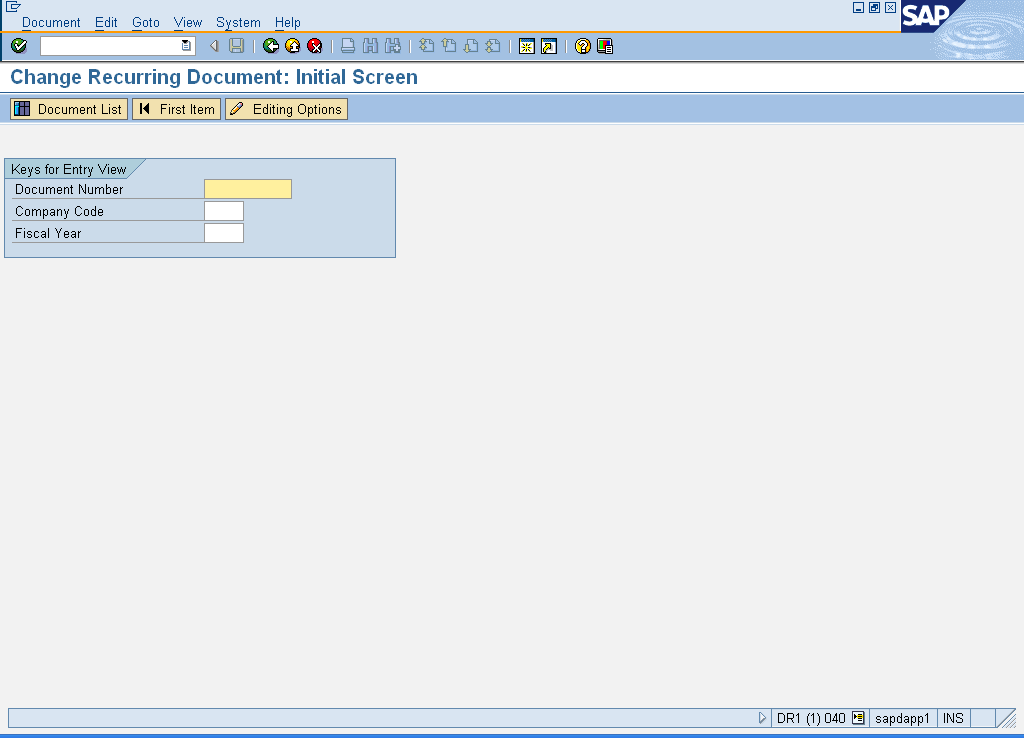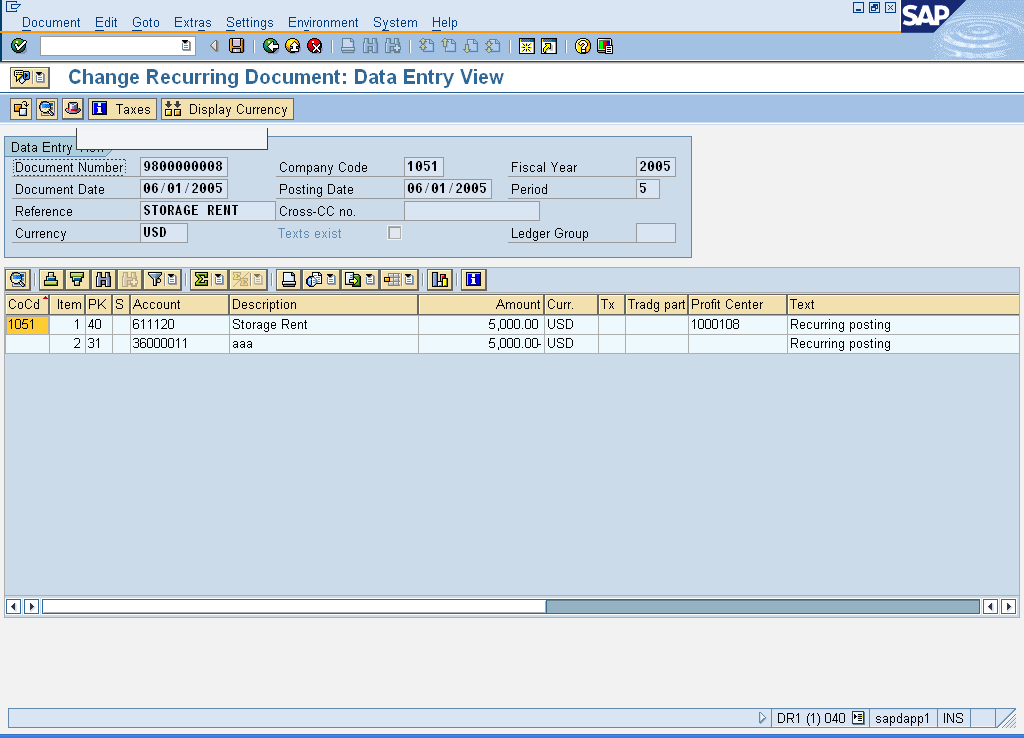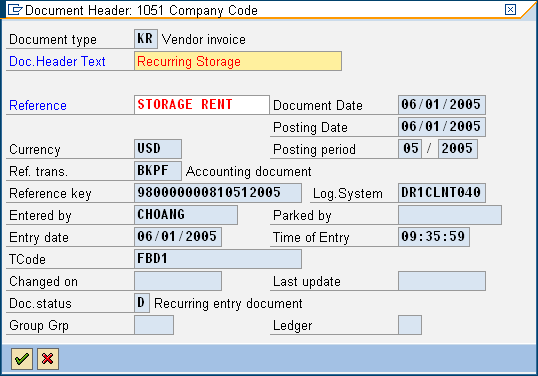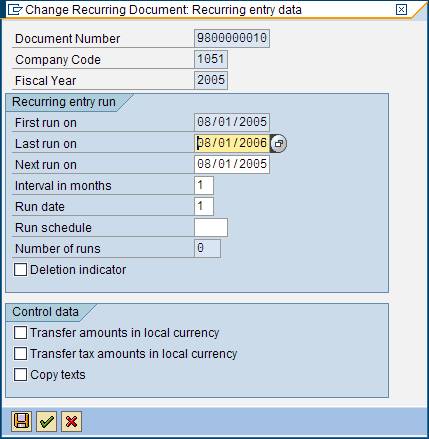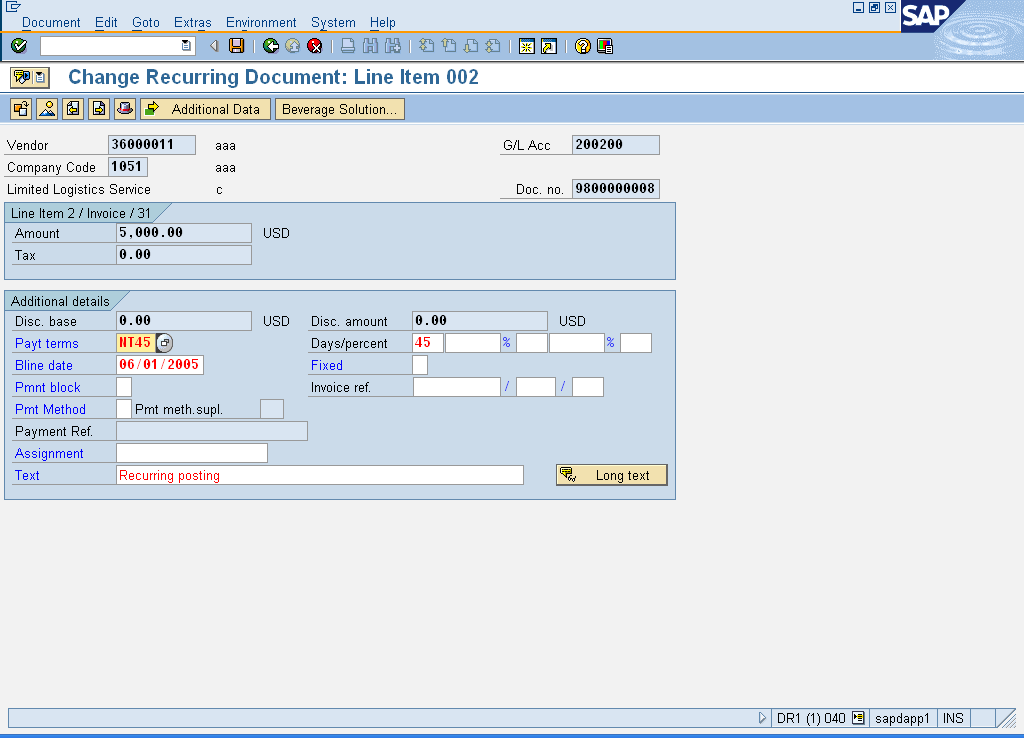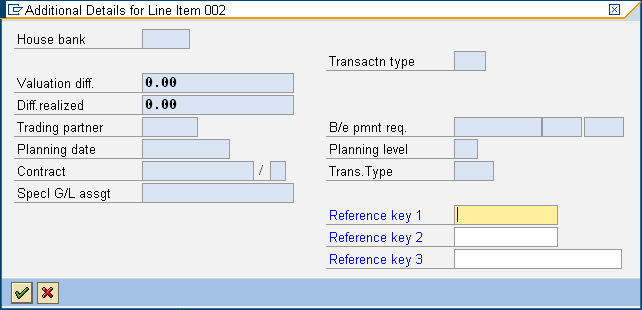Change Recurring Entry - FBD2 (FBD2)
Purpose
Use this transaction to make changes to an existing
recurring document.
When To Do This
Perform this procedure when you need to make changes to an
existing recurring document.
Prerequisites
·
A recurring document must exist in the system.
Menu Path
Use the following menu path to begin this transaction:
·
Select Accounting
Transaction Code
Helpful Hints
None
Procedure
1. Start
the transaction using the menu path or transaction code.
Change
Recurring Document: Initial Screen
2. As required, complete/review the following fields:
|
Field Name
|
R/O/C
|
Description
|
|
Document Number
|
R
|
The unique
identification value assigned to a business event as it is processed in SAP;
the system automatically creates and assigns document numbers as each
document is posted--manual assigning of document numbers is not possible.
Example: 9800000008
|
|
Company Code
|
R
|
Independent accounting
unit; in most cases is a legal entity. You can prepare a balance sheet and
income statement for each company code. Several company codes can be set up
to manage the accounts of independent companies simultaneously.
Example: 1051
|
|
Fiscal Year
|
R
|
The fiscal year for
which this transaction is relevant. In most cases, the fiscal year
corresponds to the calendar year.
Example: 2005
|
3. Click  to continue to the Change
Recurring Document: Data Entry View screen.
to continue to the Change
Recurring Document: Data Entry View screen.
Change
Recurring Document: Data Entry View
4. Review the displayed information.
5. Click  to go to the Document
Header: XXXX Company Code window.
to go to the Document
Header: XXXX Company Code window.
Document
Header: XXXX Company Code
6. As required, complete/review the following fields:
|
Field Name
|
R/O/C
|
Description
|
|
Doc.Header Text
|
O
|
The document header text
contains explanations or notes which apply to the document as a whole, that
is, not only for certain line items.
Example: Recurring
Storage
|
|
Reference
|
O
|
Allows for further
clarification of an entry by referencing to other sources of information,
either internal or external to SAP. Any SAP-posted document number can be
used as a "reference" when entering a new document.
Example: STORAGE
RENT
|
7. Click  to return to the Change
Recurring Document: Data Entry View screen.
to return to the Change
Recurring Document: Data Entry View screen.
8. Perform one of the following:
|
To
|
Go To
|
|
Delete a recurring entry document,
|
Step 9
|
|
Change a recurring entry document,
|
Step 12
|
9. If necessary, you can delete a recurring entry document by selecting Goto
Change
Recurring Document: Recurring entry data
10. Select  .
.
11. Click  to save the information
and return to the Change Recurring Document: Data Entry View screen.
to save the information
and return to the Change Recurring Document: Data Entry View screen.
12. Double-click the Account field to continue to the Change Recurring
Document Line Item XXXX screen.
Change
Recurring Document: Line Item XXXX
13. Review the displayed information.
14. As required, complete/review the following fields:
|
Field Name
|
R/O/C
|
Description
|
|
Payt terms
|
O
|
Terms agreed with a
customer or vendor that apply to the clearing of goods supplied or services
rendered.
Example: NT30
|
|
Bline date
|
O
|
The date used to start
counting the number of days for calculation of cash discount, as per the
payment terms.
|
|
Pmnt block
|
O
|
Payment block. Indicator
that allows you to block an account or individual items for payment.
|
|
Pmt Method
|
O
|
Payment method with
which this item is to be paid
|
|
Assignment
|
O
|
Text field that SAP will
use to sort line item details.
|
|
Text
|
O
|
Explanatory text for a
line item.
|
15. Click  to go to the Additional
Details for Line Item XXXX screen.
to go to the Additional
Details for Line Item XXXX screen.
Additional
Details for Line Item XXXX
16. Review the displayed information.
17. As required, complete/review the following fields:
|
Field Name
|
R/O/C
|
Description
|
|
Reference key 1
|
O
|
A valid alternate code
which is used for some company codes.
|
|
Reference key 2
|
O
|
A valid alternate code
which is used for some company codes.
|
|
Reference key 3
|
O
|
A valid alternate code
which is used for some company codes.
|
18. Click  to return to the Change
Recurring Document: Line Item XXXX screen.
to return to the Change
Recurring Document: Line Item XXXX screen.
19. If necessary, click  or
or  to display additional line items
and return to Step 12.
to display additional line items
and return to Step 12.
20. Click  to return to the
Change Recurring Document: Data Entry View screen.
to return to the
Change Recurring Document: Data Entry View screen.
21. Click  to save the
changes and to return to the Change Recurring Document: Initial Screen.
to save the
changes and to return to the Change Recurring Document: Initial Screen.
 The system displays the message
"Changes have been saved".
The system displays the message
"Changes have been saved".
22. You
have completed this transaction.
Result
You have made changes to an existing recurring document.
Comments
None
![]() Financial
Accounting
Financial
Accounting ![]() Vendors
Vendors ![]() Document
Document ![]() Reference Documents
Reference Documents ![]() Recurring Entry Document
Recurring Entry Document ![]() Change to go to the Change Recurring Document: Initial
Screen.
Change to go to the Change Recurring Document: Initial
Screen.