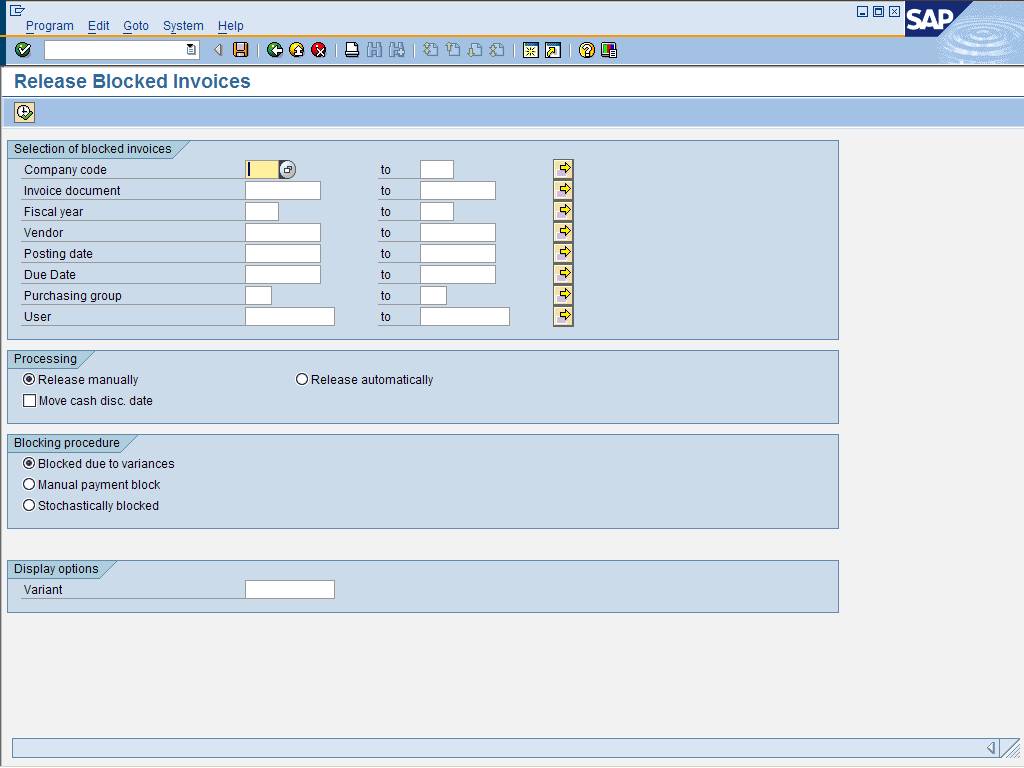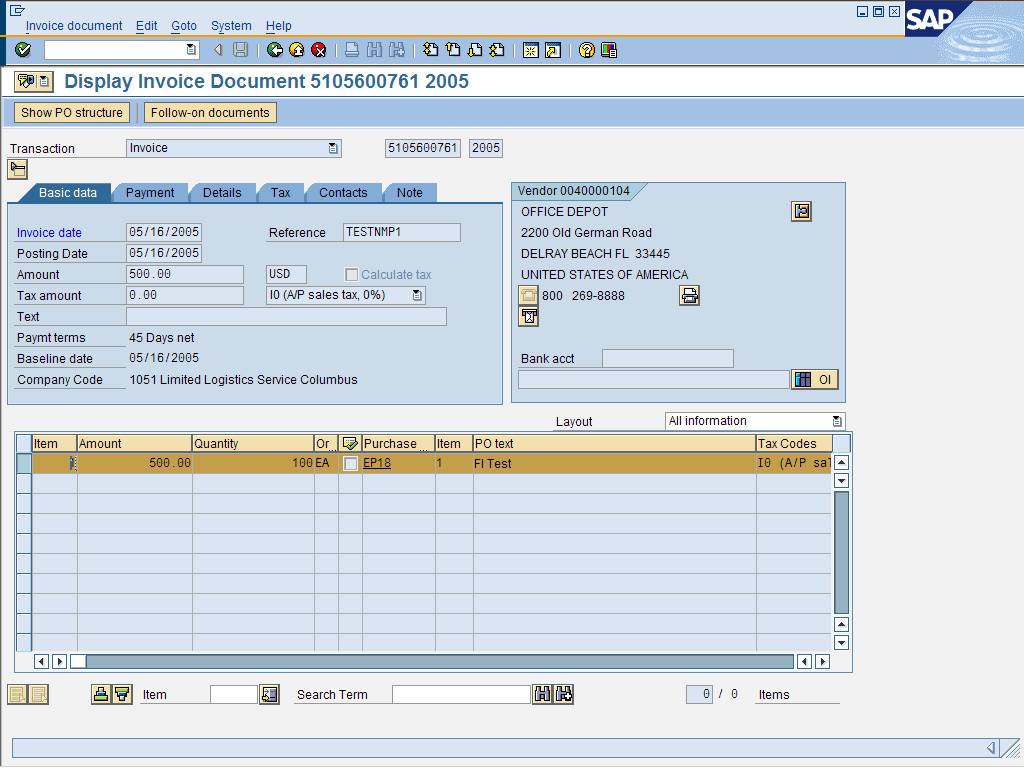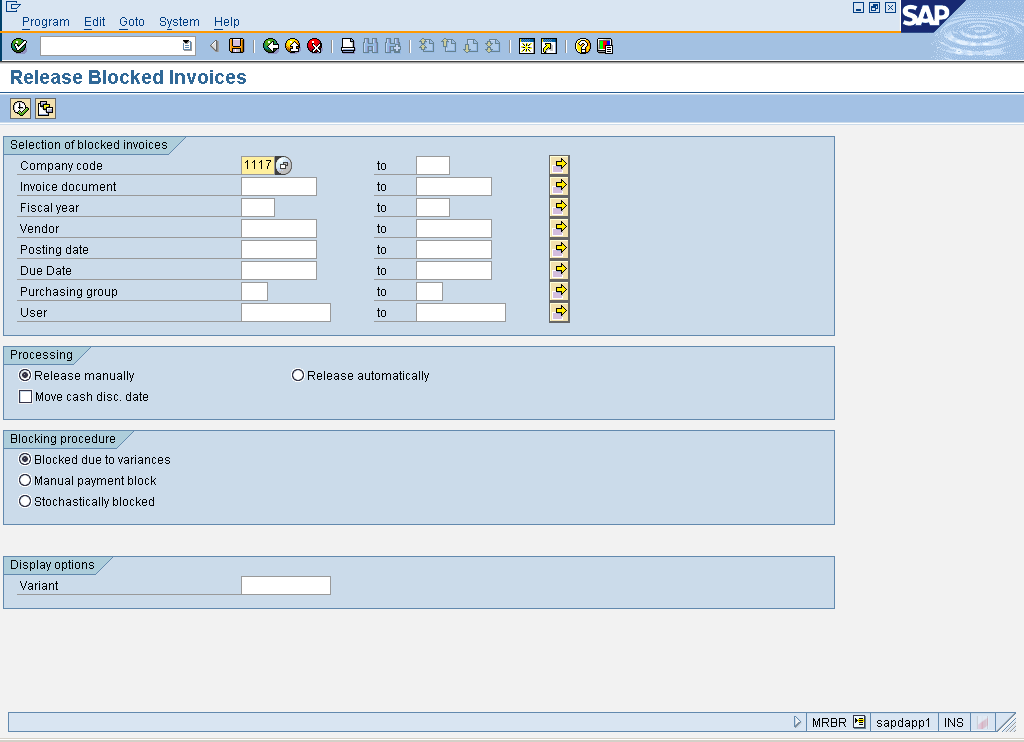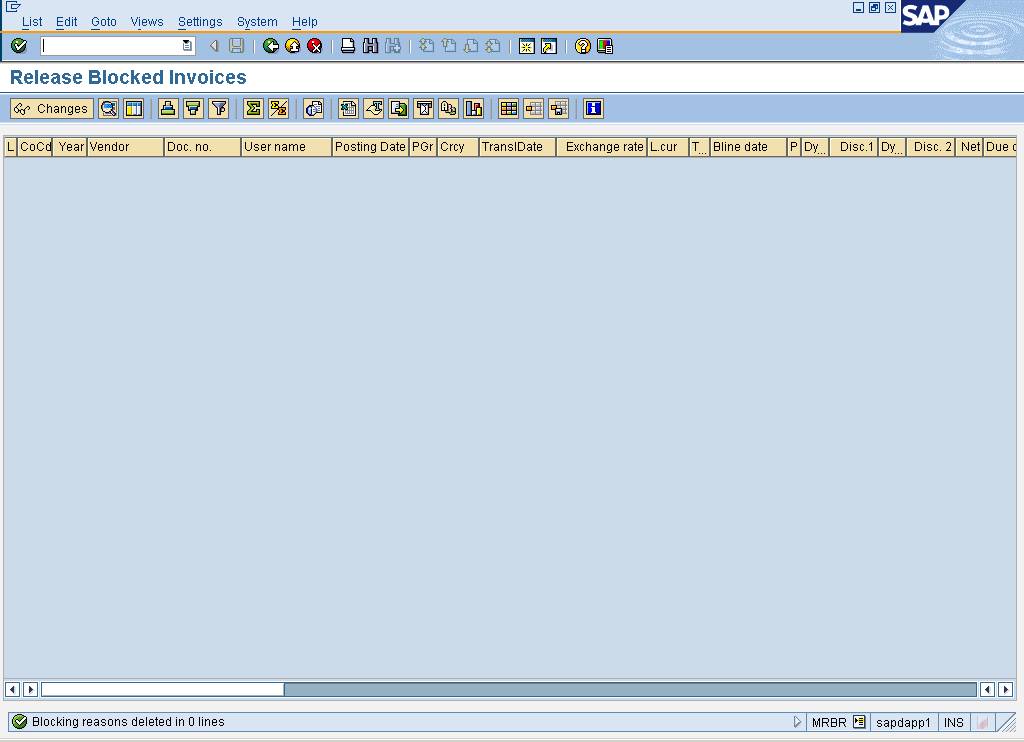Release Blocked Invoices - MRBR (MRBR)
Purpose
Use this procedure to release blocked invoices.
When To Do This
Perform this procedure when blocked invoices are ready to
be released for payment.
Prerequisites
·
Posted invoices with a PO (MIRO) are blocked for payment. For
this transaction to work, it is critical that the lock be set at the MIRO
invoice level, not in the accounting document.
Menu Path
Use the following menu path to begin this transaction:
·
Select to continue to
the Release Blocked Invoices screen.
Transaction Code
Helpful Hints
·
R/O/C: "R" = Required, "O" = Optional, "C" =
Conditional.
·
Additional selections can be made to narrow the search criteria
of invoices that are blocked: invoice document, fiscal year, vendor, posting
date, due date, purchasing group, and user.
·
Select Release Automatically to release invoices originally
blocked at invoice verification due to no goods receipt. If the goods have
been received and the quantity and price match, the blocking reason no longer
applies and is removed. The invoice is released.
Procedure
1. Please
refer to the "Internal Controls Procedures" for manual procedures that are
critical to ensuring an effective control environment for this activity.
2. Start the transaction using the menu path or transaction code.
Release
Blocked Invoices
3. As required, complete the following fields:
|
Field Name
|
R/O/C
|
Description
|
|
Company code
|
R
|
Independent accounting
unit; in most cases is a legal entity. You can prepare a balance sheet and
income statement for each company code. Several company codes can be set up
to manage the accounts of independent companies simultaneously.
Example: 1051
|
|
Invoice document
|
O
|
This is the SAP document
number generated when the vendor's invoice was saved.
|
|
Fiscal year
|
O
|
The fiscal year for
which this transaction is relevant. In most cases, the fiscal year
corresponds to the calendar year.
|
|
Vendor
|
O
|
Business partner that
provides materials or services.
|
|
Posting date
|
O
|
The date on which a
transaction in SAP will be posted to the appropriate accounts. SAP will
default this field to be the current date, but changes are allowed. For
items to be posted in a future or past period, you must enter the posting
date.
|
|
Due Date
|
O
|
Date on which the
invoice is expected to be paid.
|
|
Purchasing group
|
O
|
Buyer or group of buyers
responsible for purchasing activities
|
|
User
|
O
|
Identification assigned
to a user.
|
4. Perform one of the following:
|
If
|
Go To
|
|
Releasing invoices manually
|
Step 5
|
|
Releasing invoices automatically
|
Step 16
|
5. Select  to specify manual
release processing.
to specify manual
release processing.
6. Select  to specify the
blocking procedure.
to specify the
blocking procedure.
7. Click  to continue to the Release
Blocked Invoices screen.
to continue to the Release
Blocked Invoices screen.
Release
Blocked Invoices
8. Review the displayed information.
9. Click on the Doc. no. of the invoice to be released to continue to the
Display Invoice Document XXXX YYYY screen.
 In this example, invoice document number
5105600761 is selected.
In this example, invoice document number
5105600761 is selected.
Display
Invoice Document XXXX YYYY
10. Review the displayed information.
11. Click  to return to the Release
Blocked Invoices screen.
to return to the Release
Blocked Invoices screen.
12. Click  to the left of the
invoice to be released.
to the left of the
invoice to be released.
 To select all invoices, click
To select all invoices, click  to select all documents.
to select all documents.
13. Click  to release the selected
invoices.
to release the selected
invoices.
14. Click  to save the information.
to save the information.
 The system displays the message, "XXXX
invoices released"
The system displays the message, "XXXX
invoices released"
15. This
activity is now complete.
Release
Blocked Invoices
16. Click  .
.
17. Click  .
.
18. Click  .
.
Release
Blocked Invoices
 The system displays the message,
"Blocking reasons deleted in XX lines."
The system displays the message,
"Blocking reasons deleted in XX lines."
Result
Blocked invoices are released
Comments
 For this transaction, it is critical that
the block be done at the MIRO invoice level, not in the accounting document.
The system will not recognize the block being done in the accounting documents.
For this transaction, it is critical that
the block be done at the MIRO invoice level, not in the accounting document.
The system will not recognize the block being done in the accounting documents.
![]() Materials Management
Materials Management ![]() Logistics Invoice Verification
Logistics Invoice Verification ![]() Further Processing
Further Processing ![]() Release Blocked Invoices to continue to
the Release Blocked Invoices screen.
Release Blocked Invoices to continue to
the Release Blocked Invoices screen.