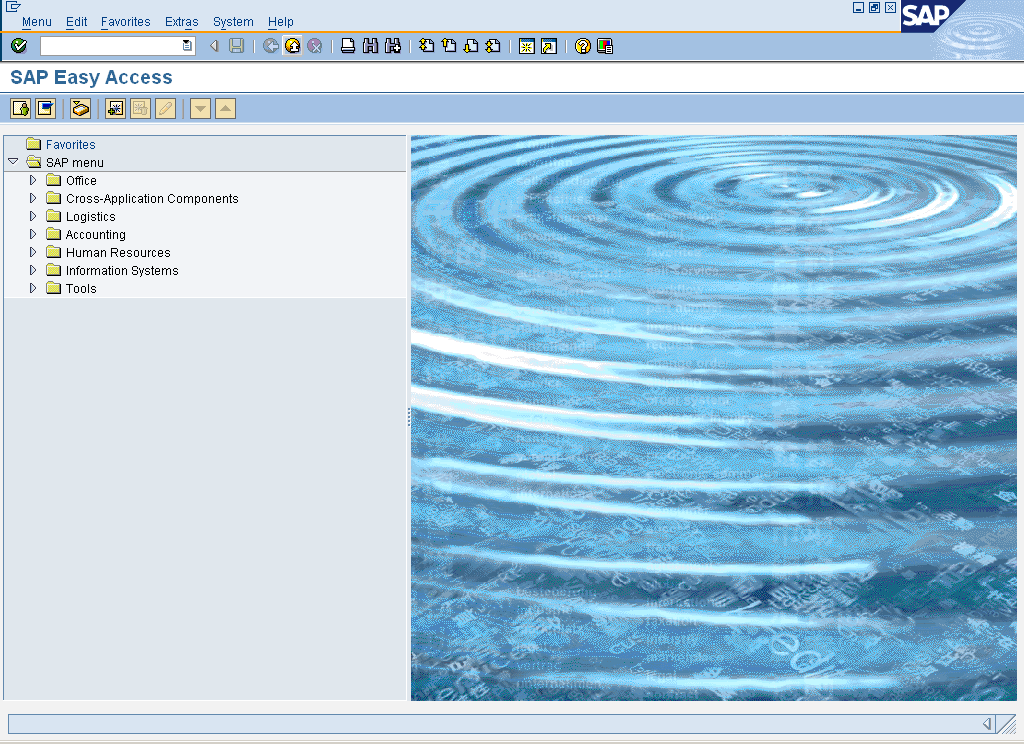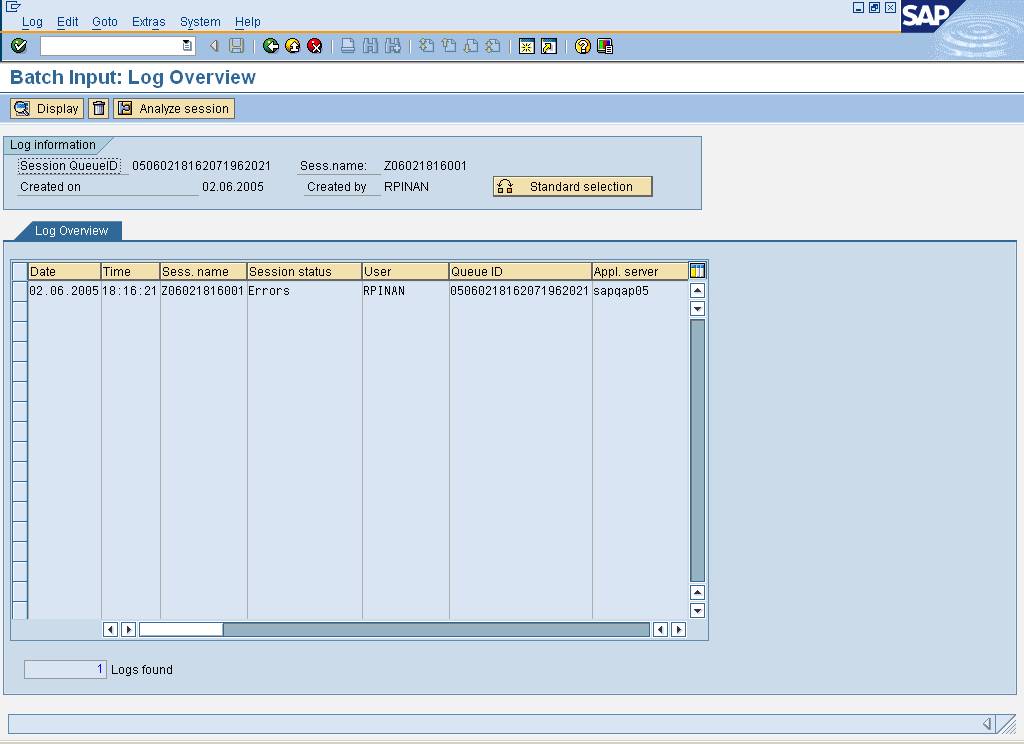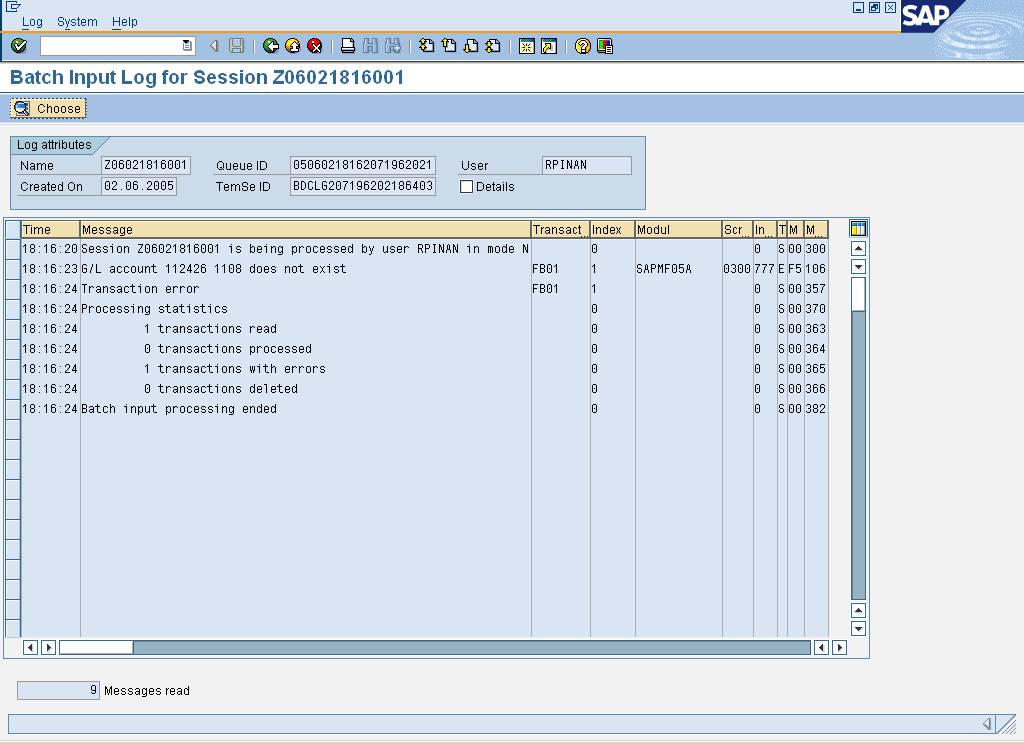IP POS Interface to SAP - MBPP.15 (MBPP.15)
When To Do This
Perform this transaction when an error occurs with the
interface file from IP POS to SAP.
Performance Criteria
1. A
flat file (INTACDEP) is available prior to 7:00 am daily.
2. The
import process is completed by 8:30 am daily.
3.
Processing and error logs are produced after each file import. These logs must be available for viewing by the designated contacts.
Key Notes
·
Inbound/Outbound: Inbound file to SAP and Internal to
LimitedBrands.
·
Occurrence: Daily
·
Volume: 1 file per day
·
Legacy Data Source: VSS - Island Pacific
·
Legacy Contact: Brian Gaunt/Greg Schumacher
·
Method of Execution: Batch import
·
Mode of Handling: Files should be stored and maintained
for a minimum of 31 days.
·
Interface Edits: The interface includes the following
error checking and notification procedures:
1.
Check for a duplicate interface - If a duplicate file is received, it
will not be loaded and an error message will be generated. The message will
include the date and time the file was received and the message "Duplicate
Interface Found". An error record will be logged in the table "ZFXTPAUDLOG".
Designated contacts should review the error and the file. If it is determined
that the file is valid and should be loaded, the contact can authorize a manual
trigger to load the file.
2.
Check for missing interface - A file will be received daily. On any
given day, if a file has not been received by 7:00 am, an error message will be
generated. The message will include the date, time and the message "Missing
Interface File INTACDEP". An error record will be logged in the table
"ZFXTPAUDLOG".
3.
Check for incomplete interface - The interface process will check the
total records against the total number of detail records (record type 5) and if
there is a difference, an error message should be generated. The message will
include the date, time and message "Incomplete Interface File". An error
record will be logged in the table "ZFXTPAUDLOG".
·
Data Edits: The data in the file will includes the
following error checking and notification procedures:
1.
Check for bank account details - The process will check each store
detail record and link against the new extended bank account details table
(ZFIACCTDTL). If the new extended bank account details table does not contain
all stores, an error message will be generated. The message will include the
date, time and message "Account not set up - Interface Rejected" An error
record will be logged in the table "ZFXTPAUDLOG".
·
Counter and Control Numbering: The detail transactions will
be counted up to 998. A new header record (#999) will generate a unique
control number and reset the counter. The counter will be used in recovering
data if the file fails.
1. Check for
errors - The process will populate the required BKPF and BSEG tables to produce
the FB01 transaction screen. A BDC program is run with transaction FB01 to
post the journal entries. If a record fails for any reason, an error message
will be generated and a record of the particular control number batch, as well
as the data in the batch will be logged in the table "ZBNKDEPIF". The message
will include the date, time and message "Errors encountered during the BDC
process-Interface partially processed". An error record will be logged in the
table "ZFXTPAUDLOG". If there are no errors at the end of the process a
message stating "The bank deposit interface was processed successfully".
Purpose
Use this transaction to automatically load data records
from IP POS to SAP.
When To Do This
Perform this procedure when there are errors that occur in
the scheduled loading of the file.
Prerequisites
·
IP POS data file (INTACDEP) is available prior to 7:00 am daily.
·
Z table ZFIACCTDTL must be created, and/or updated with all store
and bank information prior to processing this interface.
·
Bank master records in SAP must be created.
·
All required GL accounts and associated clearing accounts are
established in advance.
·
Interface process can be completed by 8:30 am daily.
Menu Path
Use the following menu path(s) to begin this transaction:
·
Key SM35 to go to the Batch Input: Session Overview screen.
Transaction Code
Helpful Hints
None
Procedure
1. Start
the transaction using the menu path or transaction code.
SAP Easy
Access
2. As required, complete/review the following fields:
|
Field Name
|
R/O/C
|
Description
|
|
KEYCODE
|
R
|
Sequence of characters
that identifies a transaction in the SAP System.
Example: /NSM35
|
3. Click  to continue.
to continue.
Batch
Input: Session Overview
4. Click
on the line that contains a red symbol for the
interface that contains the error.
5. Click 
Batch Input: Log Overview
6. Select the error line.
7. Click Display.
Batch
Input Log for Session Z06021816001
Error Management
Error
management when the IP POS interface file fails:
For the IP POS interface, batch session will
be posted (SM35). For failed session it can be reprocessed from SM35. Refer
to ATP.01.BPP_SM35. During reprocessing it will show the field where
error is. Change manually and post the document.
In order to facilitate more control error
management, SAP will save the error line items of the document in the Z table.
Table name is: ZBNKDEPIF. If you follow above step to post the document
through SM35, delete the file stored in ZBNKDEPIF using SM30.
If the error is more and don't want to
process through SM35, delete the session first in SM35. Go to SM30, use the
table ZBNKDEPIF, and change the field values which need to be fixed. Reprocess
the INTACDEP file with the details given in Step XX. This will process the
file from ZBNKDEPIF to post the error line items only. Line item in ZBNKDEPIF
will get deleted once it is successfully posted.
If we don't want to process through SM35 or
ZBNKDEPIF, due to incorrect flat file, check whether any session was posted
successfully. Reverse the document first, delete the error sessions. Delete
the line items from ZBNKDEPIF.
Get the flat file again with correct data and
process INTACDEP.
8. Click  to exit.
to exit.
Result
You have completed the IP POS interface process.
Comments
None