Procedure
1. Start the activity using the menu path or transaction code.
![]() Create Sales Order:
Initial Screen
Create Sales Order:
Initial Screen
2. As required, complete/review the following fields:
· Division
![]() Create Credit Memo
C.A.: Overview
Create Credit Memo
C.A.: Overview
4. As required, complete/review the following fields:
![]() Address From Master
Data for Sold-to party ( Document header )
Address From Master
Data for Sold-to party ( Document header )
6. As required, complete/review the following fields:
· Name
![]() Create Credit Memo
C.A.: Overview
Create Credit Memo
C.A.: Overview
8. Click ![]() (or press
Enter) to validate the billing date.
(or press
Enter) to validate the billing date.
9. Click ![]() to search for
the POS Customer Appeasement Article number that it is used for the POS
Customer Appeasement process
to search for
the POS Customer Appeasement Article number that it is used for the POS
Customer Appeasement process
10. As required, complete/review the following fields:
![]() Restrict Value
Range (2) 1 Entry found
Restrict Value
Range (2) 1 Entry found
![]() Create Credit Memo
C.A.: Overview
Create Credit Memo
C.A.: Overview
13. As required, complete/review the following fields:
14. As required, complete/review the following fields:
15. Click ![]() to select the
line item.
to select the
line item.
16. Click ![]() to enter the
dollar amount.
to enter the
dollar amount.
![]() Create Credit Memo
C.A.: Item Data
Create Credit Memo
C.A.: Item Data
17. As required, complete/review the following fields:
· CnTy
· Amount
![]() Create Credit Memo
C.A.: Item Data
Create Credit Memo
C.A.: Item Data
20. As required, complete/review the following fields:
· Site
![]() Create Credit Memo
C.A.: Overview
Create Credit Memo
C.A.: Overview
22. Click ![]() to view header
data.
to view header
data.
![]() Create Credit Memo
C.A.: Header Data
Create Credit Memo
C.A.: Header Data
23. As required, complete/review the following fields:
![]() Create Credit Memo
C.A.: Header Data
Create Credit Memo
C.A.: Header Data
25. As required, complete/review the following fields:
· Type
· Valid to
27. Click ![]() to process the
credit card authorization.
to process the
credit card authorization.
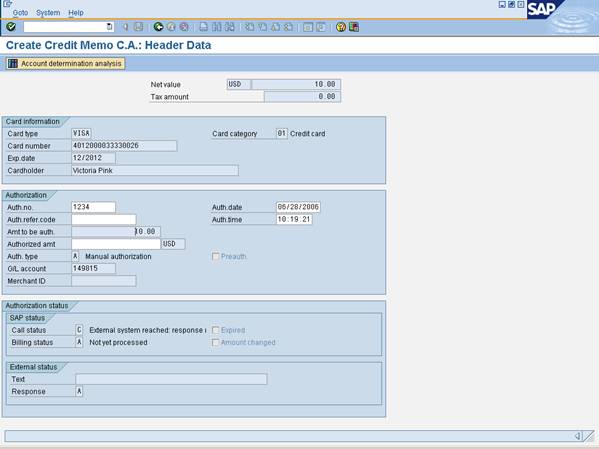
28. Authorize the credit card by using a separate online tool.
29. As required, complete/review the following fields:
· Auth.no
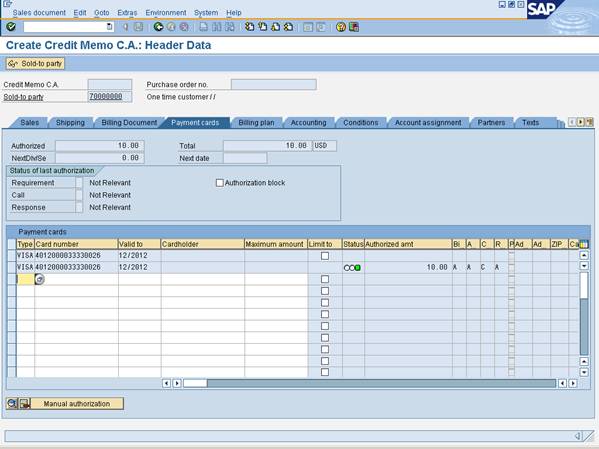
![]() Create Credit Memo
C.A.: Overview
Create Credit Memo
C.A.: Overview
![]() The system displays a message,
'Credit Memo C.A. XXXXX has been saved'
The system displays a message,
'Credit Memo C.A. XXXXX has been saved'
33. The activity is now complete.
You have now created a credit or debit memo. Once the billing block is removed, the billing document is created by the automated batch job.
Comments
To review the status of a credit/debit memo, display the
credit/debit memo and click ![]() to see status overview.
to see status overview.