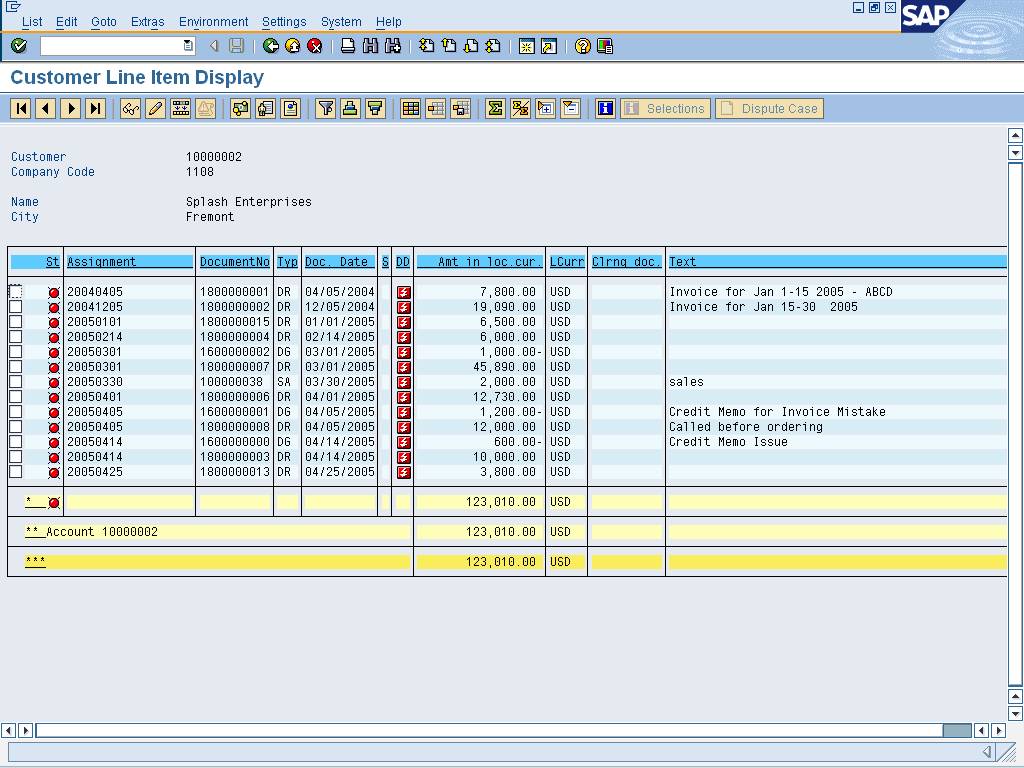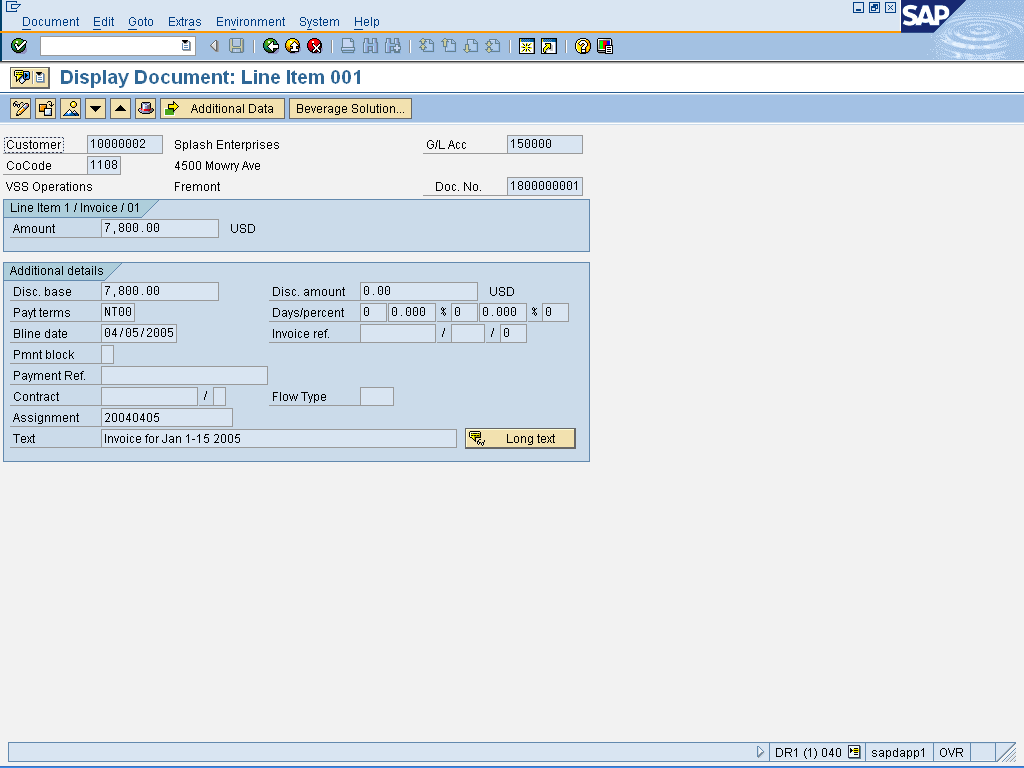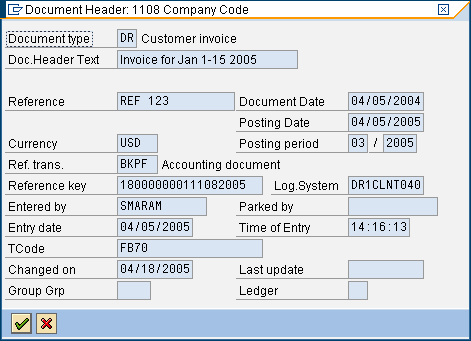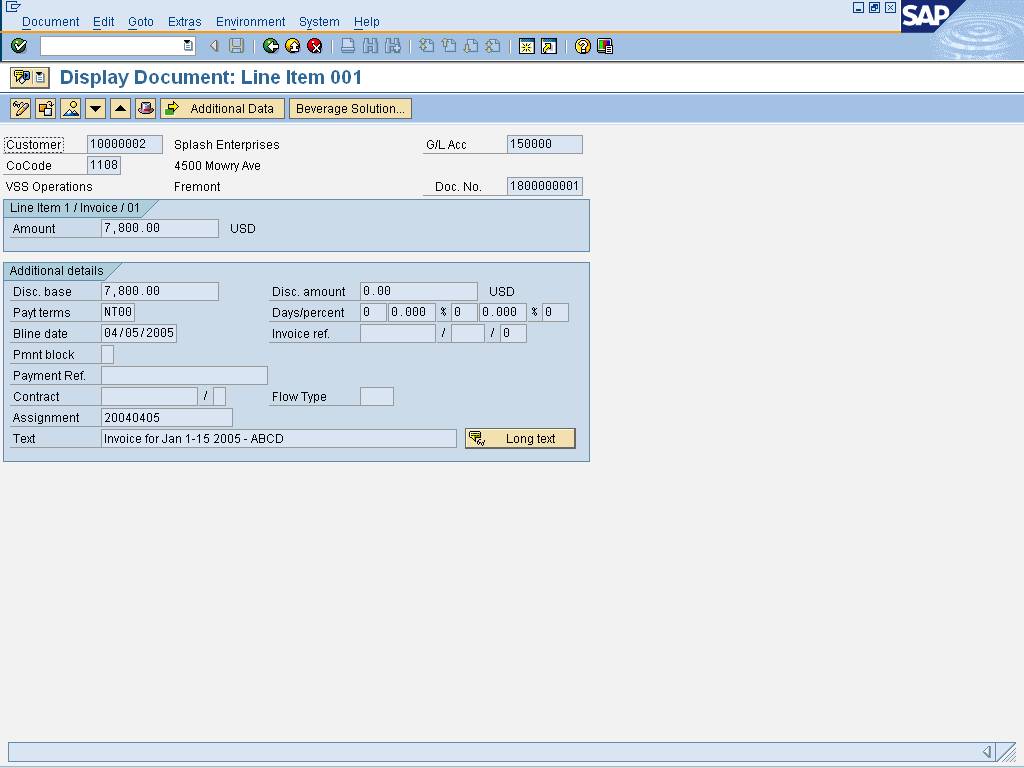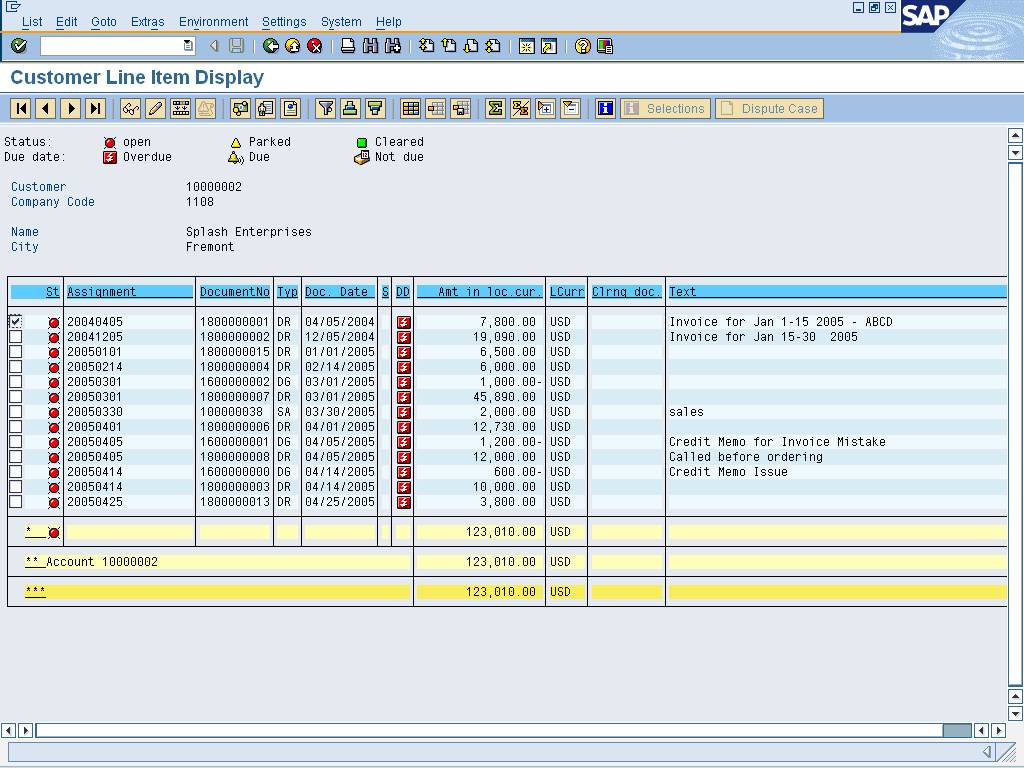Customer Line Item Display (FBL5)
Purpose
Use this transaction to display/change the line items on a
customer account from the F.31 Credit Overview transaction.
When To Do This
Perform this procedure when there is a need to display the
customer line items while viewing a Credit Overview report (F.31).
Prerequisites
·
An established customer account. Line items must be posted
within the customer account.
Menu Path
Use the following menu path to begin this transaction:
·
Select to
go to the Customer Line Item Display/Change
screen.
Transaction Code
Helpful Hints
·
All line items displayed in this report allow for the "drill
down" into the document itself. This allows you to search for an item, locate
it, and display/change the item. This is all accomplished from the output
screen of this transaction without having to back out of screens for access.
Procedure
1. Click  from within from the
F.31 Credit Overview transaction to access the Customer Line Item Display
report.
from within from the
F.31 Credit Overview transaction to access the Customer Line Item Display
report.
Customer
Line Item Display (2)
 The icons displayed with the items
represent certain characteristics of the document. The icon legend is
displayed at the top of the screen.
The icons displayed with the items
represent certain characteristics of the document. The icon legend is
displayed at the top of the screen.
 Click
Click  (change layout) to change the layout of the
line item report. The standard SAP layout for the report contains 11 fields,
however there are over 100 fields available to be placed in the output depending
on the nature of the report the user is running. Once the appropriate fields
have been added/removed, save the layout (as either a user specific report or
as a report layout available to all) by clicking
(change layout) to change the layout of the
line item report. The standard SAP layout for the report contains 11 fields,
however there are over 100 fields available to be placed in the output depending
on the nature of the report the user is running. Once the appropriate fields
have been added/removed, save the layout (as either a user specific report or
as a report layout available to all) by clicking  (save layout). Recall a previously saved
layout by clicking
(save layout). Recall a previously saved
layout by clicking  (select
layout).
(select
layout).
2. Click  to select the document
to be displayed/changed.
to select the document
to be displayed/changed.
3. Click  to display the
document.
to display the
document.
 To make changes to the document, click
To make changes to the document, click  and update the document as
necessary.
and update the document as
necessary.
Display
Document: Line Item 001
4. Click  to display the header
details of the document.
to display the header
details of the document.
Document
Header: 1108 Company Code
5. Click  to continue.
to continue.
Display
Document: Line Item 001
6. Click  to return to the Customer Line Item Display/Change screen.
to return to the Customer Line Item Display/Change screen.
Customer
Line Item Display (2)
7. Click  to return to the F.31
Credit Overview transaction.
to return to the F.31
Credit Overview transaction.
8. You
have completed this transaction.
Result
You have displayed the customer line items.
Comments
·
None.
![]() Financial Accounting
Financial Accounting ![]() Customers
Customers ![]() Account
Account
![]() Display/Change Line Items to
go to the Customer Line Item Display/Change
screen.
Display/Change Line Items to
go to the Customer Line Item Display/Change
screen.