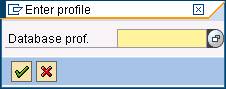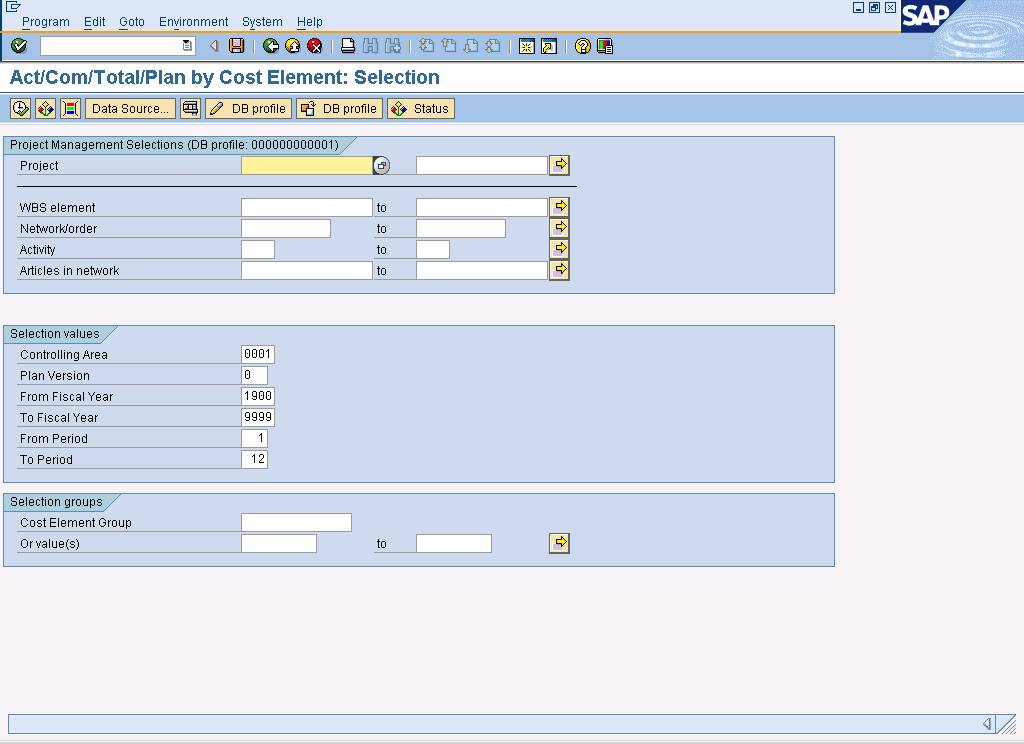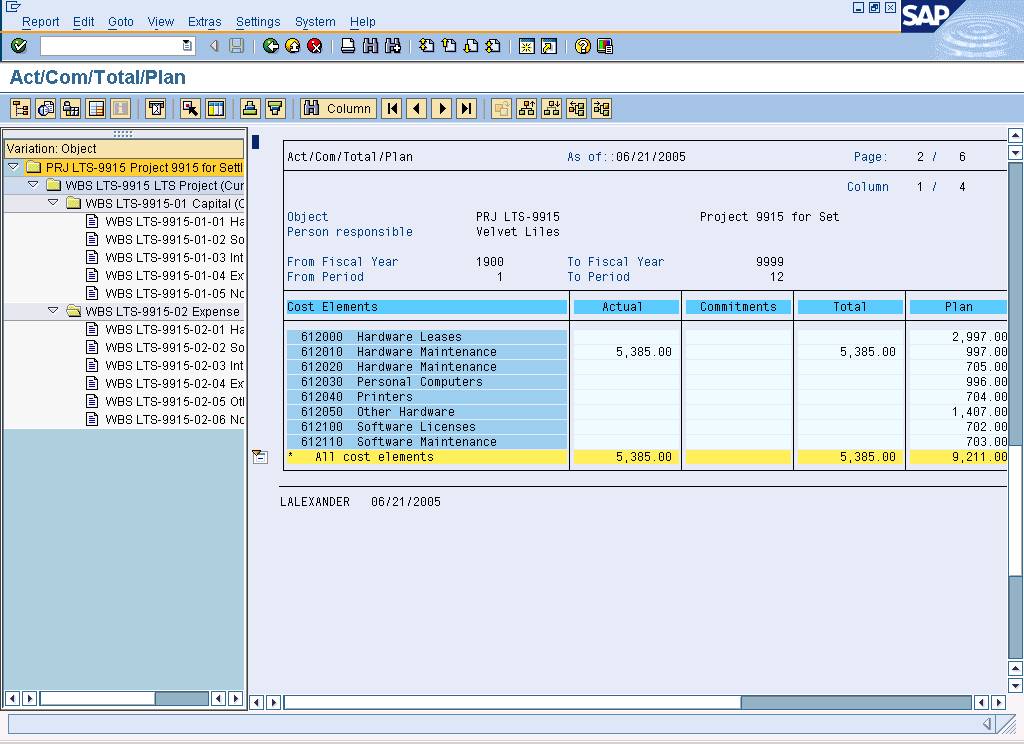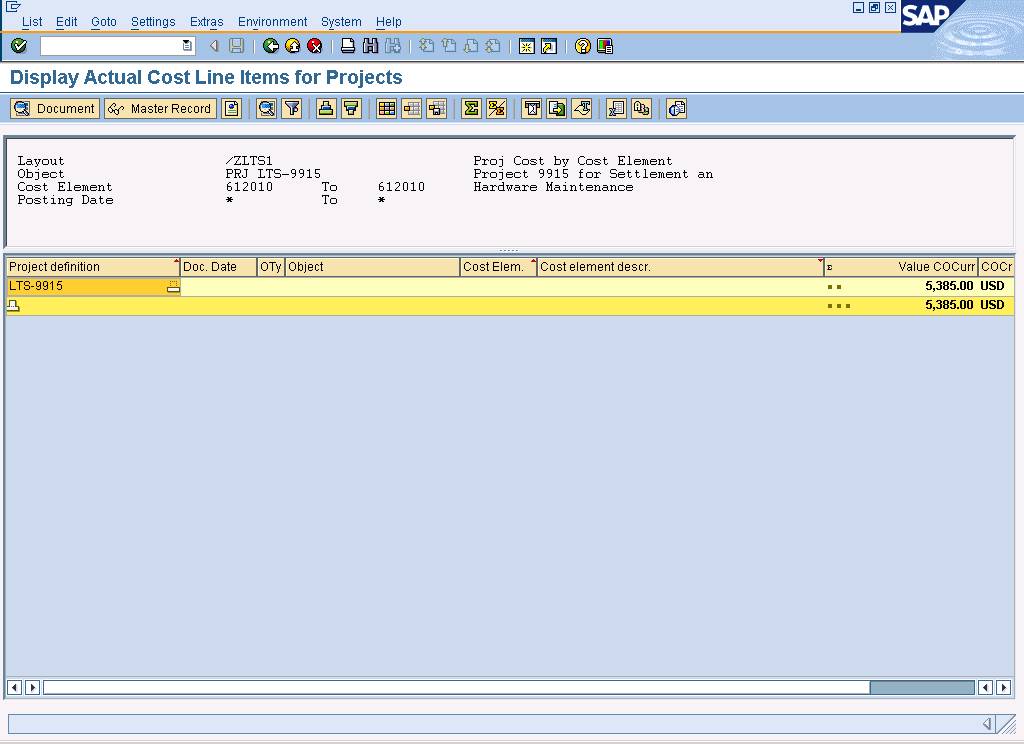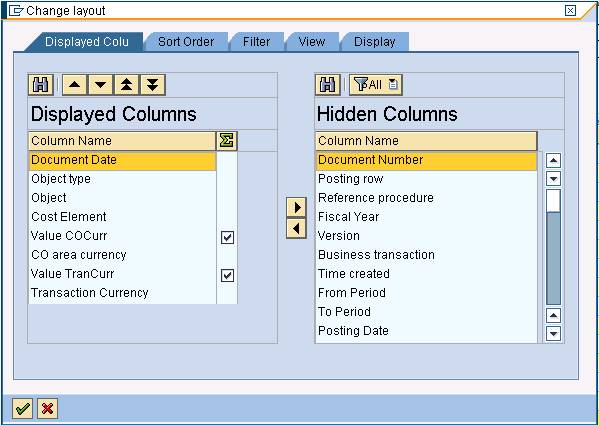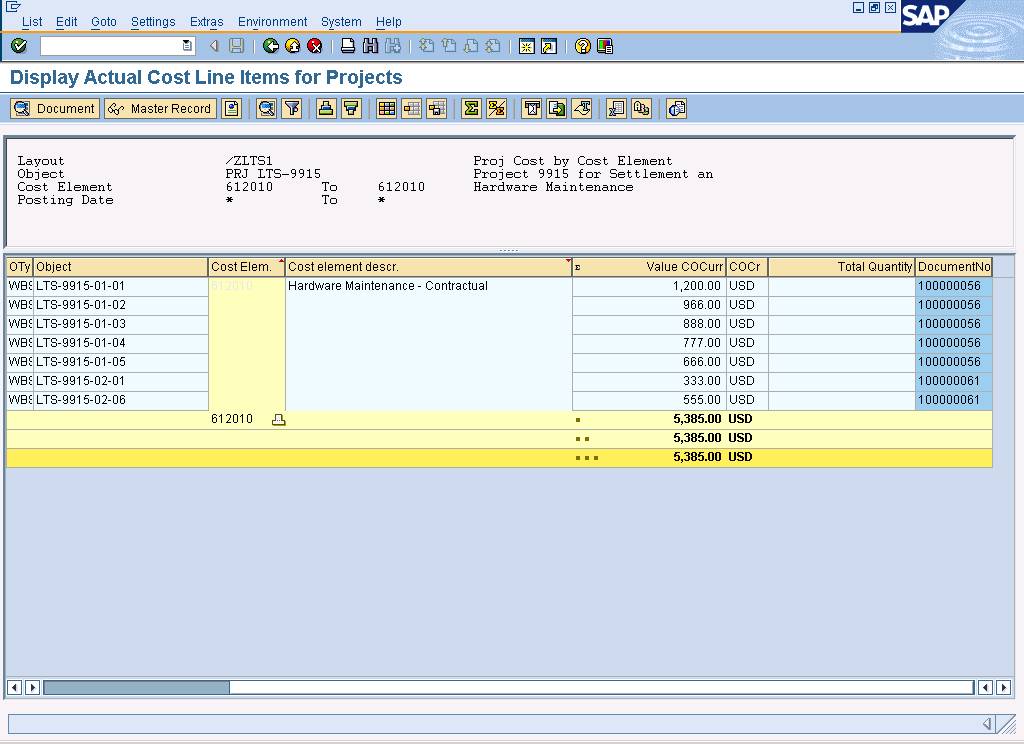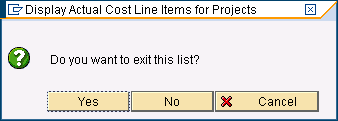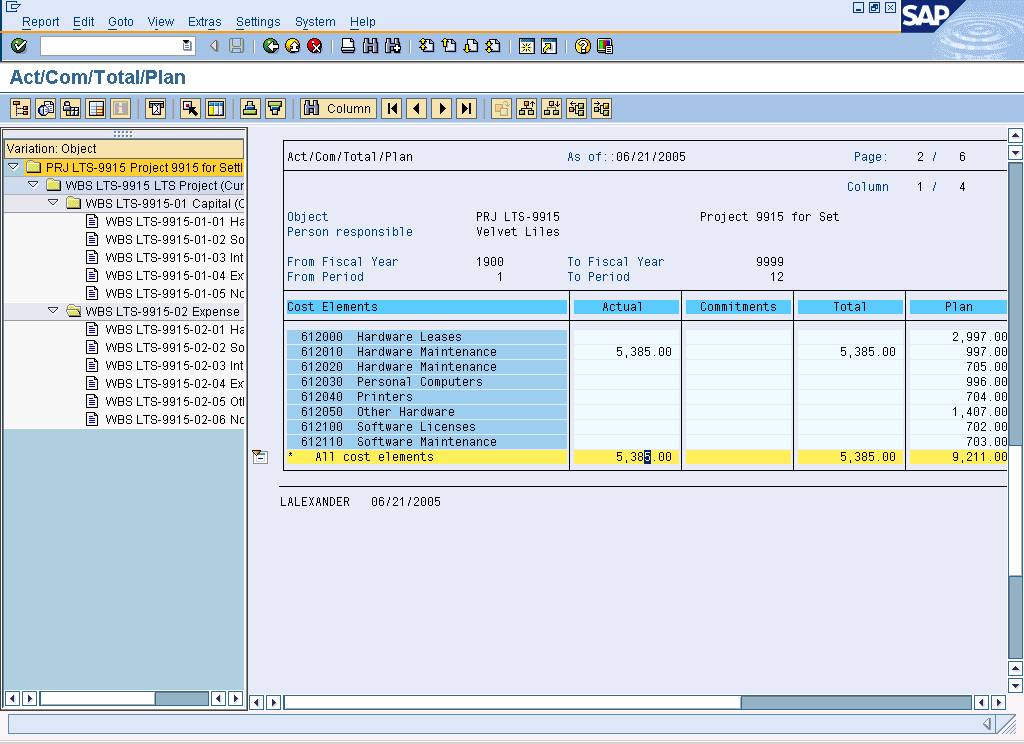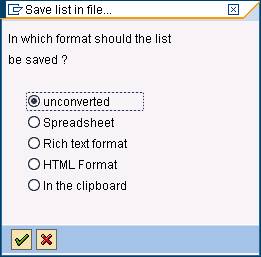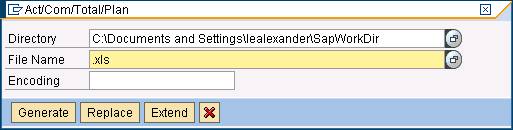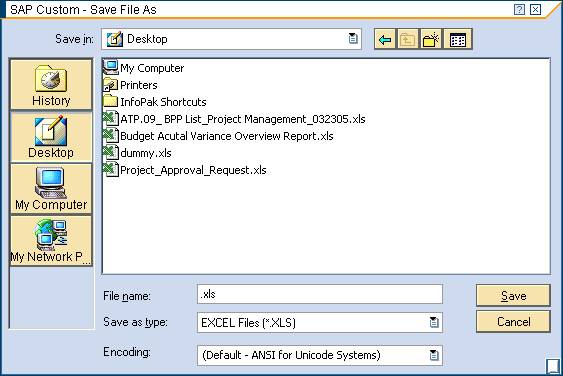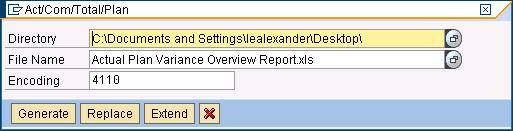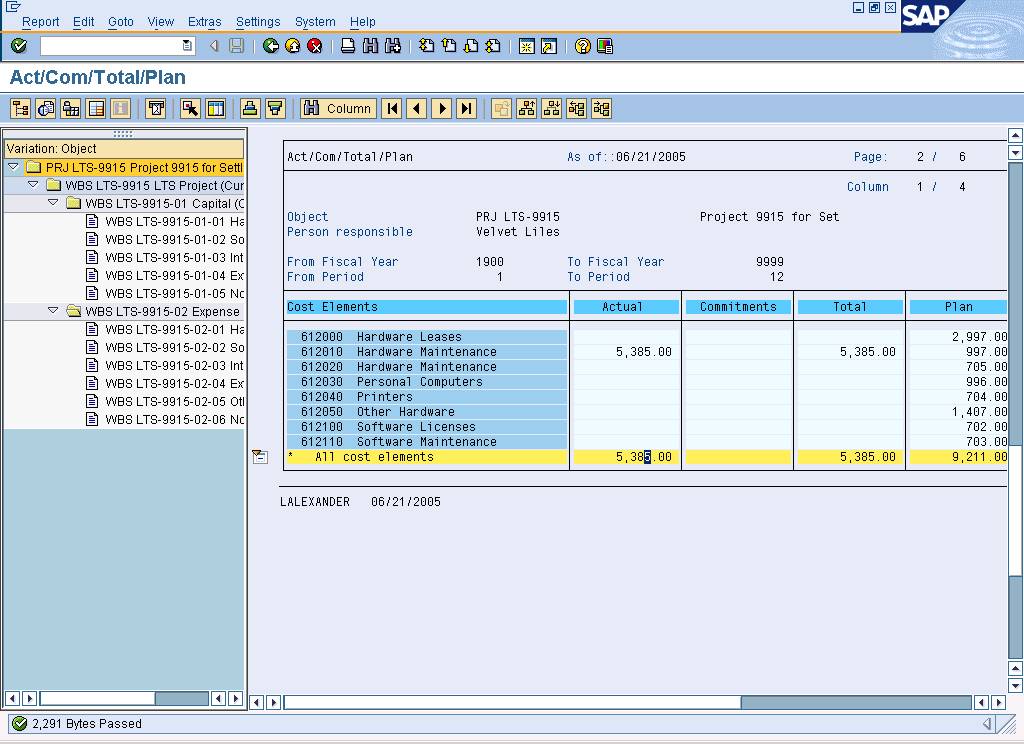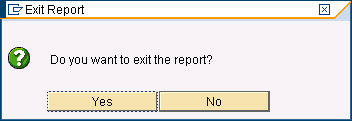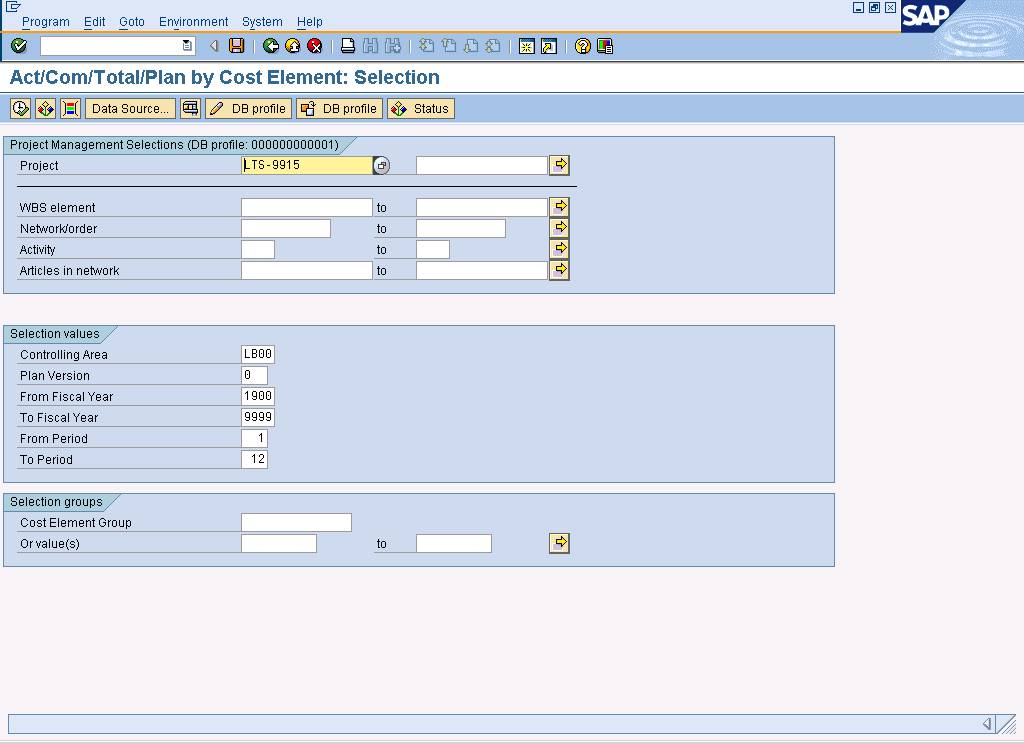Cost Elements Reporting (Y_DR1_29000001)
Purpose
Use this transaction to run a project report by cost
elements.
When To Do This
Perform this procedure when a view of project by cost
elements is required.
Prerequisites
·
Projects must be created in the system that can be reported on.
Menu Path
Use the following user menu path to begin this
transaction:
·
Select Act/Com/Total/Plan by
Cost Element
Transaction Code
Helpful Hints
·
Using the menu path above, here is list of budget related reports
that you can run using the same information and steps include in this BPP:
·
Y_DR1_29000001 Act/Com/Total/Plan by Cost Element
·
Y_DR1_29000002 Act/Plan Variance by Cost Period
·
Y_DR1_29000003 Act/Plan Comp by Period by CE
·
Y_DR1_29000004 Period Comparison - Actual
·
S_ALR_87013546 Commitments: Period Comparison
·
S_ALR_87013547 Period Comparison - Plan
Procedure
1. Start the transaction using the menu path or transaction code.
Enter
profile
 This transaction should be accessed through
the user menu, not the traditional SAP menu. Refer to the menu path for
additional instructions.
This transaction should be accessed through
the user menu, not the traditional SAP menu. Refer to the menu path for
additional instructions.
2. As required, complete/review the following fields:
|
Field Name
|
R/O/C
|
Description
|
|
Database prof.
|
R
|
The database profile.
Example: 000000000001
|
3. Click  .
.
Act/Com/Total/Plan
by Cost Element: Selection
4. As required, complete/review the following fields:
|
Field Name
|
R/O/C
|
Description
|
|
Project
|
R
|
A business undertaking
involving a predetermined goal to achieve with prescribed funds and operating
resources, to an agreed level of quality, and by a particular date.
Example: LTS-9915
|
|
Controlling Area
|
R
|
Self-contained
organizational unit for cost accounting.
Example: LB00
|
|
From Fiscal Year
|
O
|
The low end of the
fiscal year range for which data will be selected.
Example: 1900
|
|
To Fiscal Year
|
O
|
The high end of the
fiscal year range for which data will be selected.
Example: 9999
|
|
From Period
|
O
|
Beginning value to be
entered when specifying a range.
Example: 1
|
|
To Period
|
O
|
Ending period value to
be entered when specifying range (see period).
Example: 12
|
5. Click  .
.
Act/Com/Total/Plan
6. Click  beside "All cost
elements" in the Actual column.
beside "All cost
elements" in the Actual column.
7. Click  to go the line items
report.
to go the line items
report.
Display
Actual Cost Line Items for Projects
 The default layout, created for LTS, is
/ZLTS1 (Project Cost by Cost Element).The drill down report should use Layout
"/ZLYS1" to look like the screen printed below. Use
The default layout, created for LTS, is
/ZLTS1 (Project Cost by Cost Element).The drill down report should use Layout
"/ZLYS1" to look like the screen printed below. Use  to change the layout if necessary.
to change the layout if necessary.
8. Click  (under Project
definition) to expand the report.
(under Project
definition) to expand the report.
Display
Actual Cost Line Items for Projects
9. Click  to choose fields to be
displayed.
to choose fields to be
displayed.
Change
layout
10. As required, complete/review the following fields:
|
Field Name
|
R/O/C
|
Description
|
|
Column Name
|
R
|
Title of the column
 Select the column name to be displayed
from the hidden column list. Select the column name to be displayed
from the hidden column list.
Example: Document
Number
|
11. Click  to move the selected
field into the report.
to move the selected
field into the report.
12. Click  .
.
Display
Actual Cost Line Items for Projects
 If the Document Number column in not
visible, scroll to the right. The Document Number column is now displayed
(highlighted in blue).
If the Document Number column in not
visible, scroll to the right. The Document Number column is now displayed
(highlighted in blue).
13. Click  to exit the report.
to exit the report.
Display
Actual Cost Line Items for Projects
14. Click  .
.
Act/Com/Total/Plan
15. Perform one of the following:
|
If
|
Go To
|
|
Exporting to a local file
|
Step 16
|
|
Not exporting to a local file
|
Step 24
|
16. Select .
Save list
in file...
17. Click  .
.
18. Click  .
.
Act/Com/Total/Plan
19. Click  to choose the Directory.
to choose the Directory.
SAP
Custom - Save File As
20. Double-click on the applicable folder.
21. As required, complete/review the following fields:
|
Field Name
|
R/O/C
|
Description
|
|
File name:
|
R
|
The name given to the
file that is imported to or exported from SAP.
Example: Actual
Plan Variance Overview Report.xls
|
22. Click  .
.
Act/Com/Total/Plan
23. Click  .
.
Act/Com/Total/Plan
 The system displays the message "2,291
Bytes Passed."
The system displays the message "2,291
Bytes Passed."
 The report will be downloaded to the lowest
level that is expanded at the time of the export. An example is displayed
below:
The report will be downloaded to the lowest
level that is expanded at the time of the export. An example is displayed
below:
Microsoft
Excel - Actual Plan Variance Overview Report.xls
24. Click  to exit the report.
to exit the report.
Exit
Report
25. Click  .
.
Act/Com/Total/Plan
by Cost Element: Selection
26. Click  to exit the transaction.
to exit the transaction.
27. You
have completed this transaction.
Result
You have run a project report by cost elements.
Comments
·
Here is a list of the cost-element related reports that can be
run using the same information and steps included in this BPP:
·
Y_DR1_29000001 Act/Com/Total/Plan by Cost Element
·
Y_DR1_29000002 Act/Plan Variance by Cost Period
·
Y_DR1_29000003 Act/Plan Comp by Period by CE
·
Y_DR1_29000004 Period Comparison - Actual
·
S_ALR_87013546 Commitments: Period Comparison
·
S_ALR_87013547 Period Comparison - Plan
![]() Cost
Cost ![]() Cost
Element
Cost
Element ![]() Act/Com/Total/Plan by Cost
Element to
go to the Act/Com/Total/Plan by
Cost Element
screen.
Act/Com/Total/Plan by Cost
Element to
go to the Act/Com/Total/Plan by
Cost Element
screen.