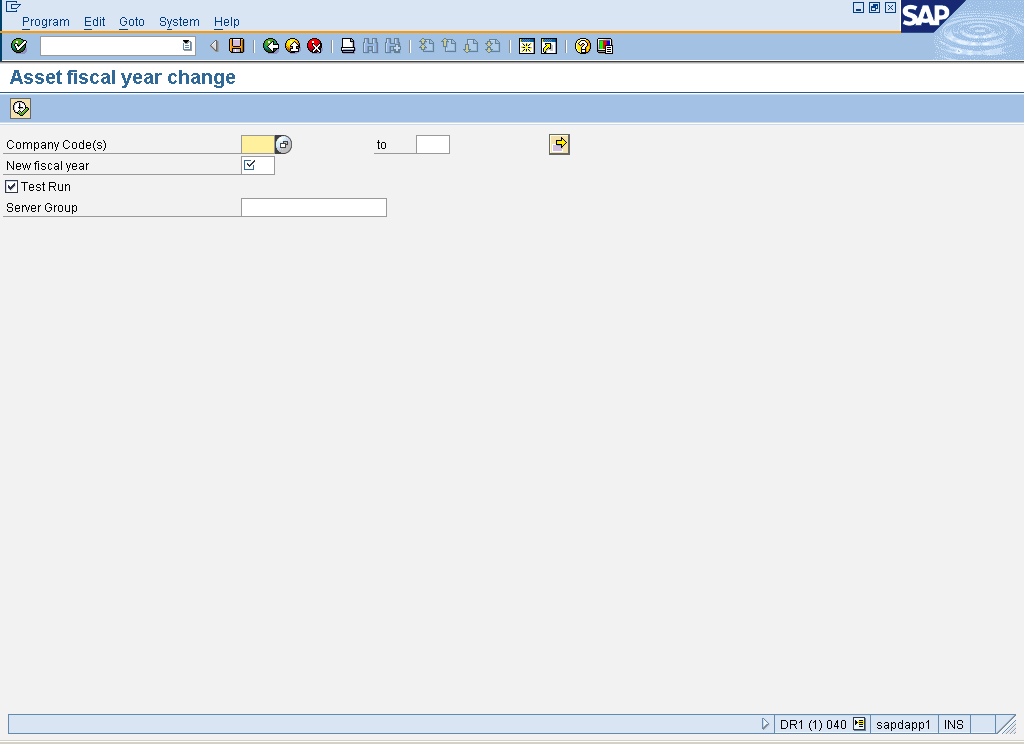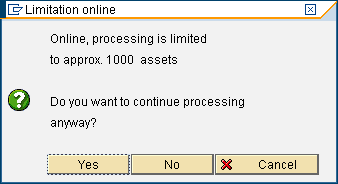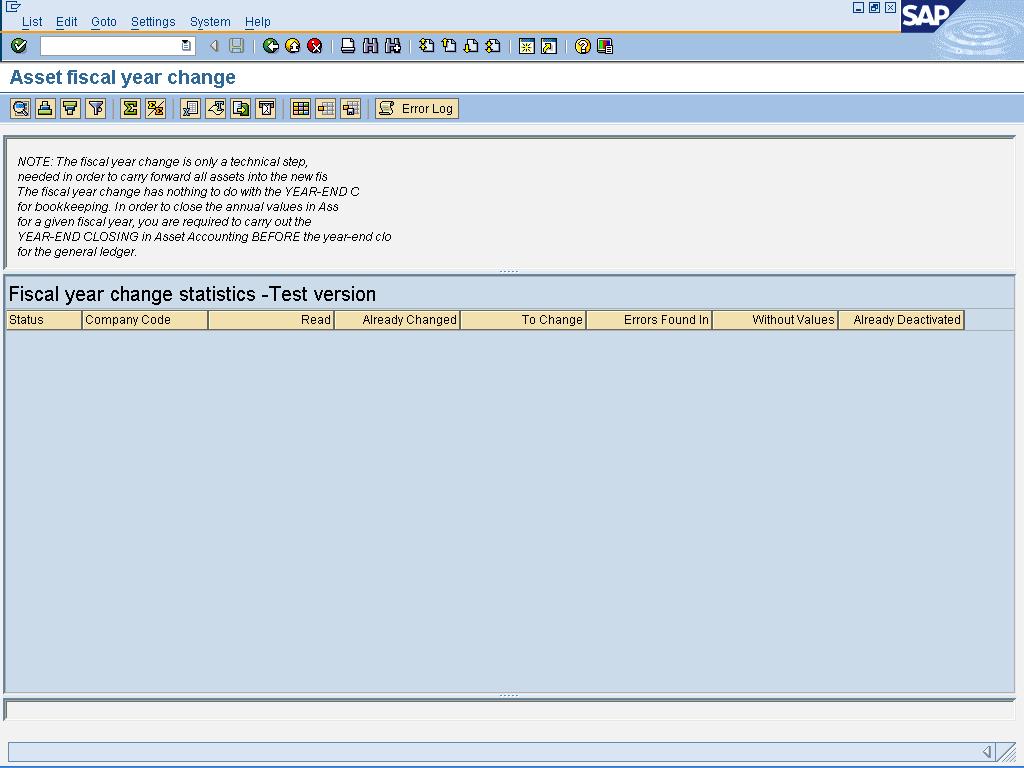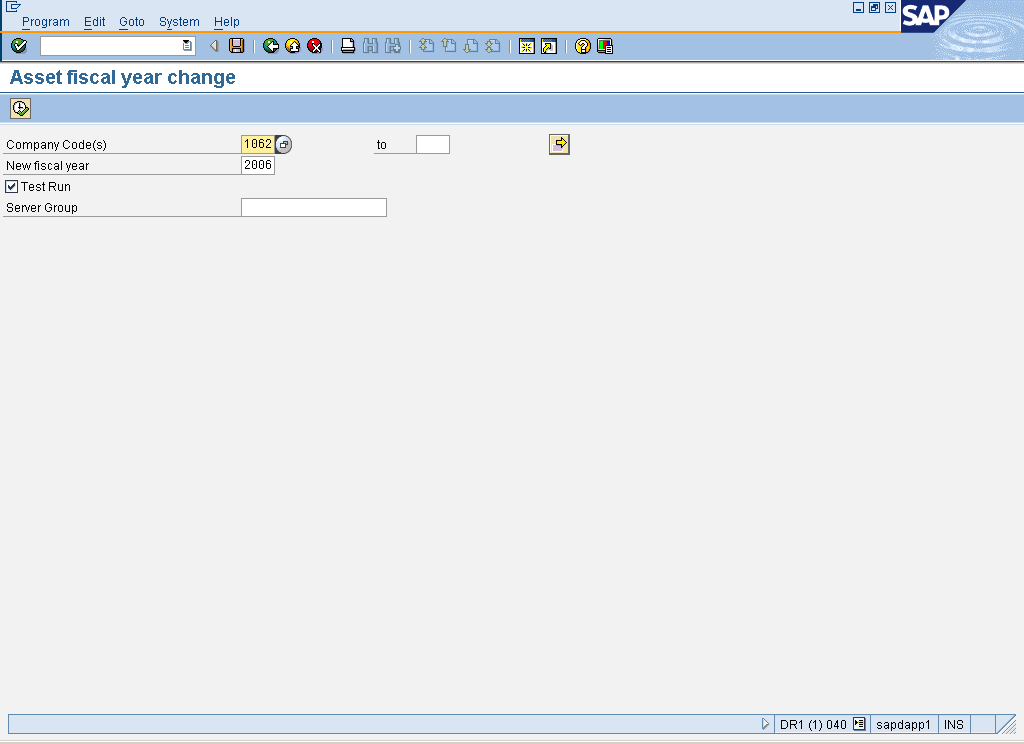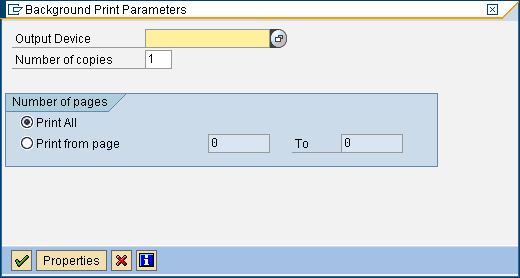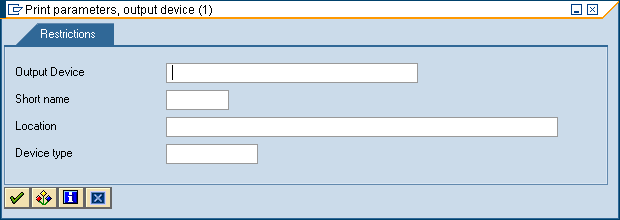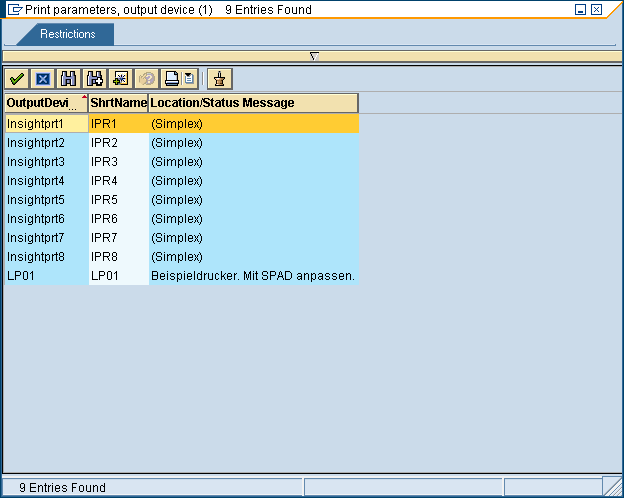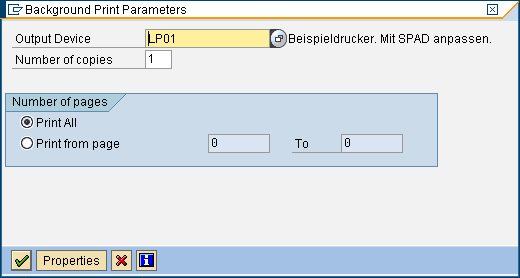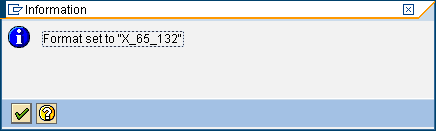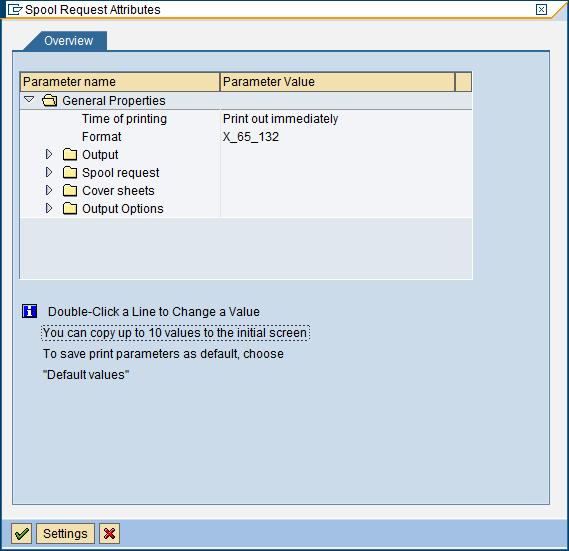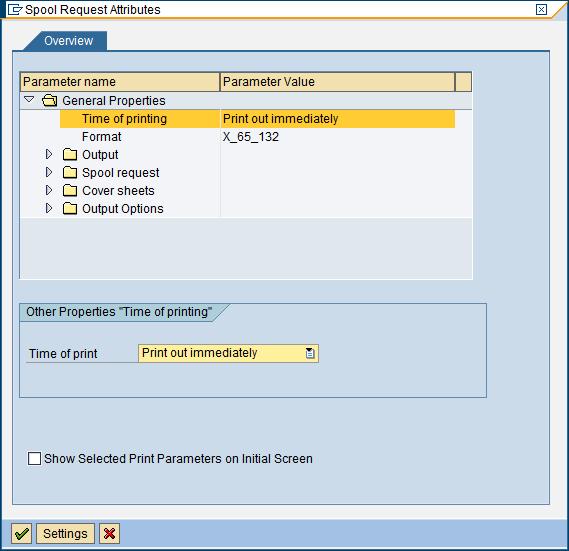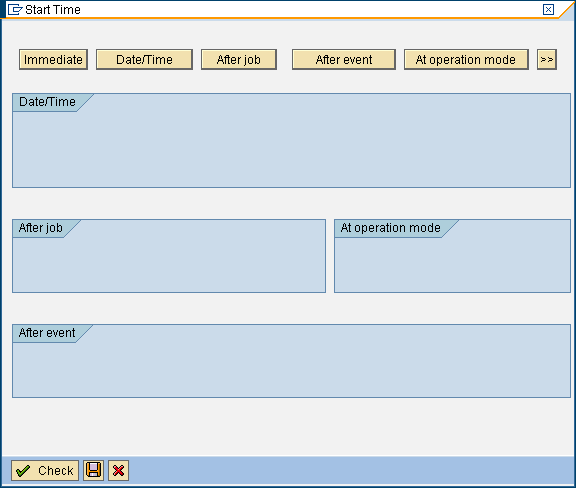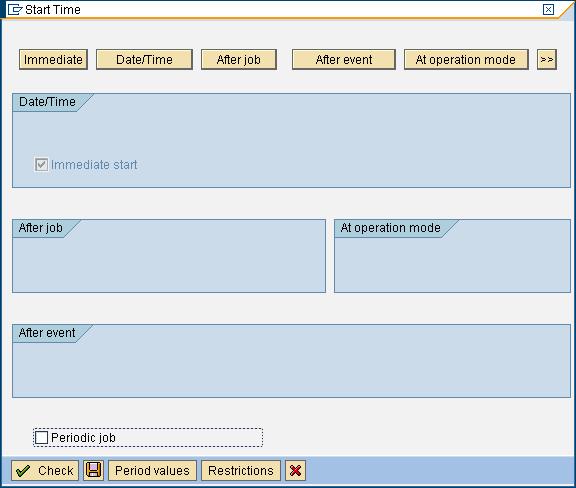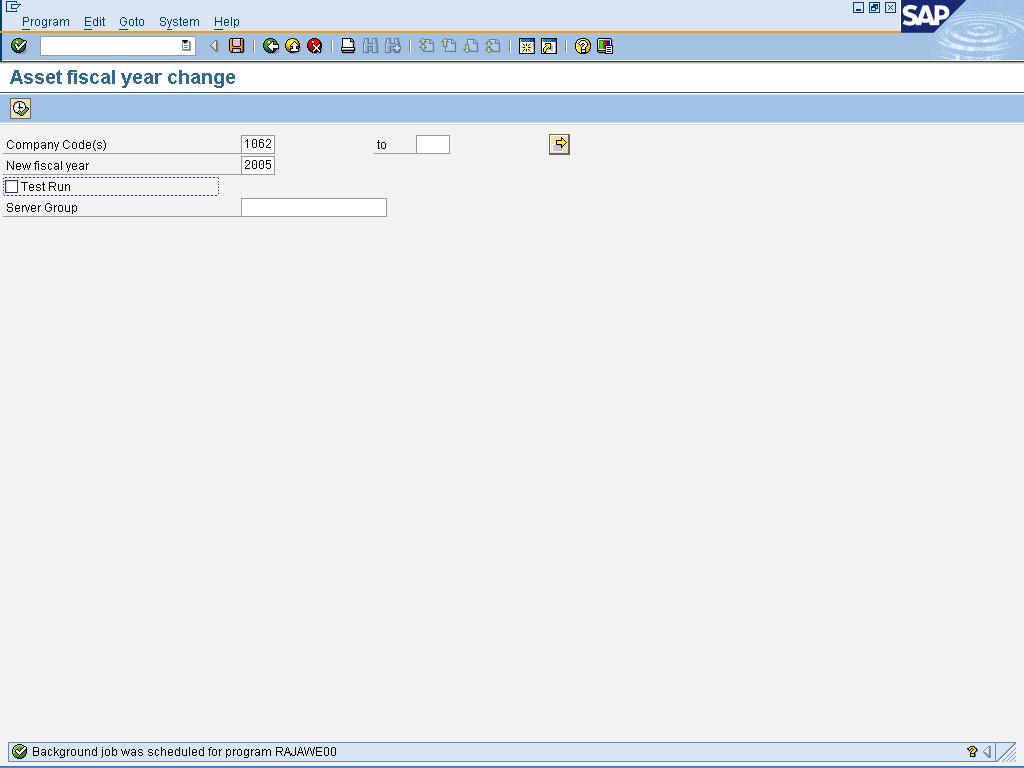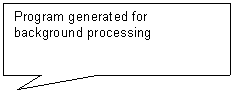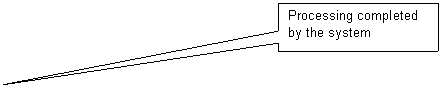Fiscal Year Change- AJRW (AJRW)
Purpose
Use this procedure to open a new fiscal year for a company
or a range of companies.
When To Do This
Perform this procedure on or before the first day of the
new fiscal year to allow AA postings in the new fiscal year.
Prerequisites
·
First business day of new fiscal year.
Menu Path
Use the following menu path to begin this transaction:
·
Select to go to the Asset Fiscal year change screen.
Transaction Code
Helpful Hints
None
Procedure
1. Start
the transaction using the menu path or transaction code.
Asset fiscal year change
2. As required, complete/review the following fields:
|
Field Name
|
R/O/C
|
Description
|
|
Company Code(s)
|
R
|
Description of the Company Code(s).
 In case the fiscal year change is to
executed for multiple company codes, use the indicator as mentioned on the
above screen shot and select the range. In case the fiscal year change is to
executed for multiple company codes, use the indicator as mentioned on the
above screen shot and select the range.
Example: 1062
|
|
New fiscal year
|
R
|
Description of the New fiscal year.
Example: 2005
|
3. Click  to execute.
to execute.
Limitation
online
4. Click  to continue.
to continue.
Asset
fiscal year change
5. Click  to return to the Asset fiscal year change screen.
to return to the Asset fiscal year change screen.
Asset
fiscal year change
6. Deselect  Test Run.
Test Run.
7. Select .
Background
Print Parameters
8. As required, complete/review the following fields:
|
Field Name
|
R/O/C
|
Description
|
|
Output Device
|
R
|
Type of output machine
that produces documents.
Example: LP01
|
9. Click  next to the Output Device.
next to the Output Device.
Print
parameters, output device (1)
10. Click  continue.
continue.
Print
parameters, output device (1) 9 Entries Found
11. Double-click on the desired output device.
 For this example, LP01 was selected.
For this example, LP01 was selected.
Background
Print Parameters
12. Click  .
.
Information
13. Click  to continue.
to continue.
Background
Print Parameters
14. Click  .
.
Spool
Request Attributes
15. Double-click  .
.
Spool
Request Attributes
16. As required, complete/review the following field:
|
Field Name
|
R/O/C
|
Description
|
|
Time of print
|
R
|
Description of the Time of print.
 Select Select  from
the drop down menu. from
the drop down menu.
|
17. Click  to continue
to continue
Start Time
18. Click 
Start
Time
19. Click  .
.
20. Click  to save.
to save.
Asset
fiscal year change
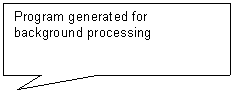
 The system displays the message "Background job was scheduled for program RAJAWE0".
The system displays the message "Background job was scheduled for program RAJAWE0".
 If you want to print the job, select from the toolbar and select your job from the list and
print.
If you want to print the job, select from the toolbar and select your job from the list and
print.
21. Select .
Job
Overview
22. Review the information as needed.
23. Click  to exit the transaction.
to exit the transaction.
24. You
have completed this transaction.
Result
You have changed fiscal year for all assets of company
code XXXX.
Comments
None
![]() Financial Accounting
Financial Accounting ![]() Fixed Assets
Fixed Assets ![]() Periodic Processing
Periodic Processing ![]() Revaluation for the balance sheet
Revaluation for the balance sheet ![]() Fiscal Year Change to go to the Asset Fiscal year change screen.
Fiscal Year Change to go to the Asset Fiscal year change screen.