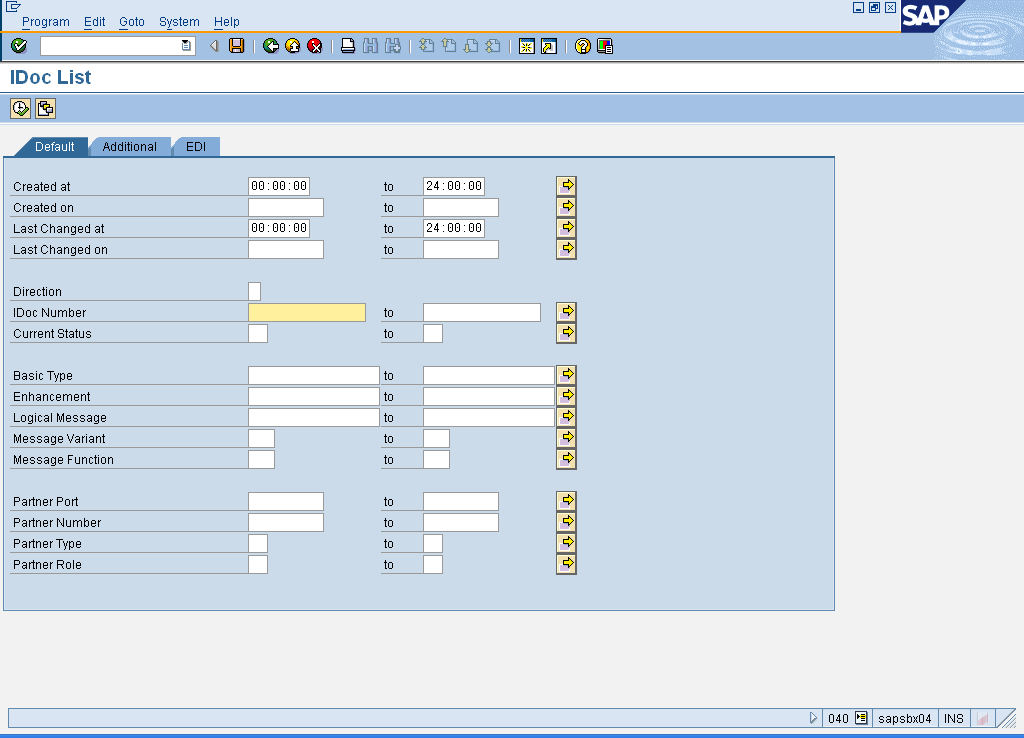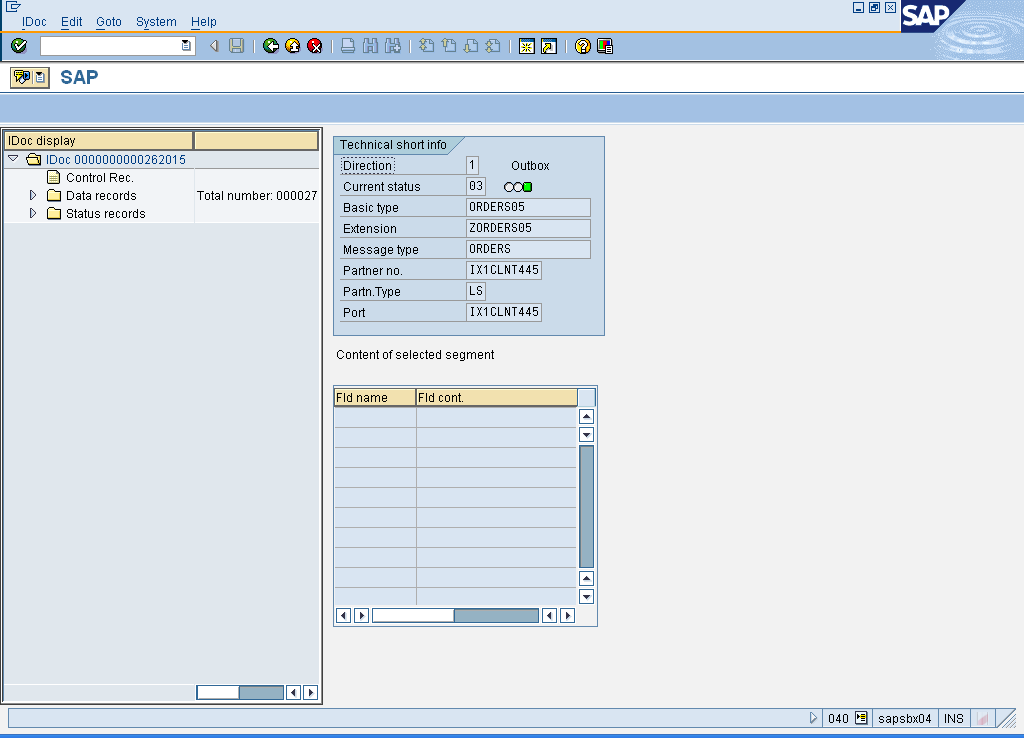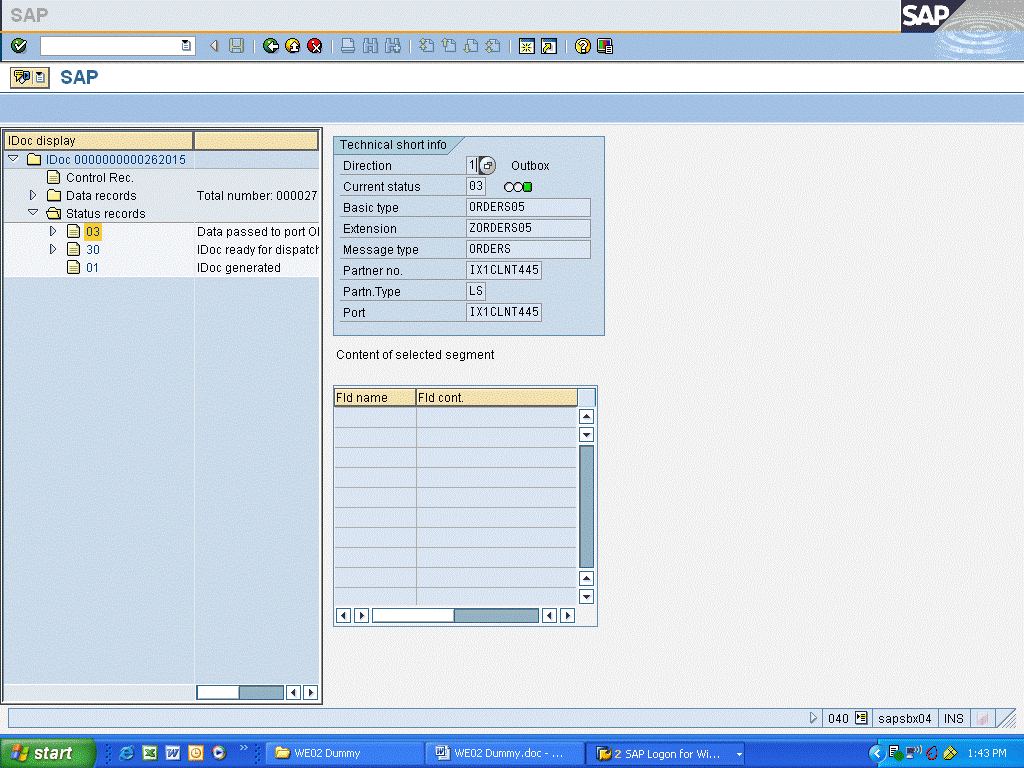Procedure
1. Start the activity using the men path or transaction code.
![]() The
system displays the IDoc list."
The
system displays the IDoc list."
|
|
2. As required, complete/review the following fields:
|
Field Name |
R/O/C |
Description |
|
IDoc Number |
R |
Description of the IDOC Number Example: &&&& |
|
Created at |
O |
Description of the Created at
Example: 23:32:10 |
|
Created on |
O |
Description of the Created on
Example: 14.03.06 |
|
Direction |
O |
The selected option indicates the direction of the trip the order is on.
Example: 1 |
|
|
![]() This is the folder that contains all the
status records related to the IDoc. An IDoc can have multiple statuses
This is the folder that contains all the
status records related to the IDoc. An IDoc can have multiple statuses
![]() This is the status code for " IDoc
generated"
This is the status code for " IDoc
generated"
![]() This is the status code for "IDoc ready for
dispatch"
This is the status code for "IDoc ready for
dispatch"
![]() This is the status code for "IDoc sent to
SAP Retail or another application system.
This is the status code for "IDoc sent to
SAP Retail or another application system.
8. As required, complete/review the following fields:
|
Field Name |
R/O/C |
Description |
|
Direction |
C |
The selected option indicates the direction of the trip the order is on. |
|
|
9. This activity is now complete.
The status messages for the IDoc in SAP Retail should match with the status details in the OVT Log.
Comments